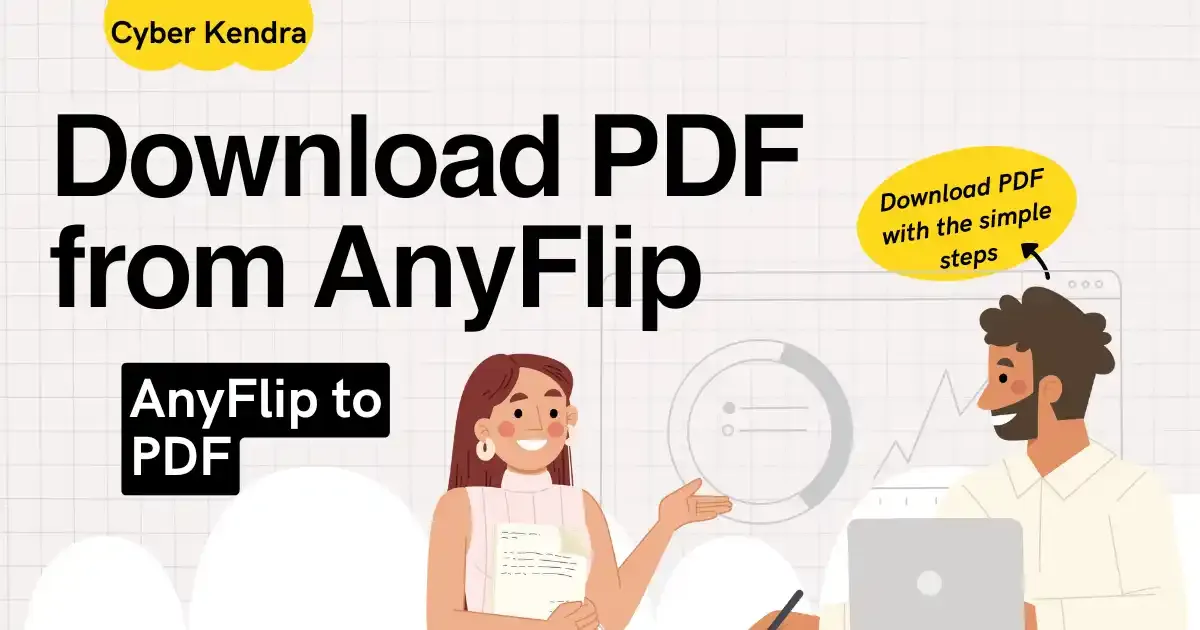
AnyFlip is a popular digital publishing platform that converts PDF files into interactive, page-turning flipbooks. From corporate catalogs to stunning magazines, these publications are everywhere. But if you've ever tried to save an AnyFlip book for offline reading, you know it's not always as simple as clicking a "Download" button.
This comprehensive guide will show you a variety of proven methods to download AnyFlip books as PDFs. We've tested each method to ensure it works, and we’ll give you the pros and cons of each, so you can choose the best option for your needs.
Quick Tips
- Short on time? Jump straight to Method 2 (Print-to-PDF) for the quickest and most reliable solution.
- Pro Tip: Always check for an official "Download" button first. Many publishers enable this feature.
- Reading on mobile? We've included specific instructions for both desktop and mobile users in each section.
What is AnyFlip?
Before diving into downloading, let's understand what AnyFlip is. AnyFlip is a popular digital publishing platform that converts PDF files into interactive flipbooks. Many businesses and content creators use it to share catalogues, magazines, and other publications online.
What Makes AnyFlip Different?
AnyFlip isn't just another PDF viewer – it's a sophisticated platform that transforms static PDFs into dynamic, interactive publications. Publishers love it for its ability to add multimedia elements, while readers enjoy the smooth page-flipping animations that mimic physical books.
But here's the catch: this interactivity comes at the cost of easy downloading. Unlike standard PDF hosts, AnyFlip gives publishers granular control over how their content can be accessed. Sometimes, this means no direct download option.
Method 1: The Direct Download Approach (If You're Lucky)
Some publishers are generous enough to enable direct downloads. Here's how to check if you've struck gold:
- Open your desired publication/magazine
-
Now, on the toolbar, check for the Download icon (the toolbar can be on top
or at the bottom)

- Simply click it, and your magazine or publication starts downloading.
Some of the public publications offer this option. But don't worry if yours doesn't – we've got more tricks up our sleeve.
Method 2: The Universal "Print to PDF" Method
Here's where things get interesting. Even when publishers disable downloads, they rarely block printing – and we can use this to our advantage.
- Open the AnyFlip book in your web browser.
- Open the print dialog. You can do this by pressing Ctrl + P (on Windows/Linux) or Cmd + P (on Mac). Alternatively, go to your browser's menu (three dots in Chrome, three lines in Firefox) and select "Print."
- In the print dialog, select "Save as PDF" or "Microsoft Print to PDF" as your printer destination.

- Make sure the "Pages" setting is set to "All" to capture the entire publication.
- Click "Save" or "Print." Choose a location on your computer to save the file.
- Windows: Look for "Microsoft Print to PDF"
- macOS: Click the PDF dropdown in the bottom-left corner
- Chrome OS: The PDF option appears automatically
Pro Tip: Some publications look better in landscape orientation. Experiment with page settings to find what works best for your document.
Method 3: Using AnyFlip Downloader (Tool)
This simple command line tool is available on GitHub and lets you download a PDF version from AnyFlip. You just need to follow the steps below, and you are done.
Only use this tool to download books that officially allow PDFs to be downloaded. Don't misuse the tool, and follow website terms & conditions.
- For easy access, create a folder, and now open PowerShell (press Shift and Right click on the folder)
- Now run the following command -
curl -L https://raw.githubusercontent.com/Lofter1/anyflip-downloader/main/scripts/install.sh | /usr/bin/env bash
- Now, you need to download and install GO. Head to the official website of Go.
-
After installing GO, browse the folder where AnyFlip download has been
downloaded. Simply run the following command if you are in Windows-
cd C:\Users\USER_NAME\AppData\Local\anyflip-downloader
-
Finally, run the following command to download the PDF file from
AnyFlip.
anyflip-downloader <url to book>
Note: Change the USER_NAME with your System Name and <url to book> with the AnyFip Url of publication.
Method 4: 3rd Party website
There are many third-party sites which allow users to download the PDF version of the publication. But some are genuine, and some are not. So simply follow the below sites to download a PDF from Anyflip.
- Visit this website.
- Copy the Anyflip publication URL and paste it on the website
- Now, simply click on download, and the website will start fetching the files to download.
Tip: The website allows you to download files in different formats. Suggest you go with the PDF version for better results.
A Crucial Note on Copyright and Legality
Before you download any publication, it is essential to understand the potential copyright implications. Most publications on AnyFlip are copyrighted intellectual property. Downloading them without the publisher's permission may violate copyright laws.
- For Personal Use: In most jurisdictions, downloading for personal, offline use is generally accepted under fair use guidelines, especially if the publication is already free to view.
- For Public Use or Distribution: Never distribute or share copyrighted material you have downloaded. This includes uploading it to other websites, sharing it on social media, or selling it.
- Respect the Publisher's Wishes: If a publisher has explicitly restricted downloads, it's a sign that they want to control how their content is accessed. Please respect their decision.
The Bottom Line
Converting AnyFlip publications to PDF doesn't have to be a headache. While the platform's built-in options sometimes feel limiting, our methods help you archive any publication you need for offline access. Just remember to respect copyright restrictions and support content creators when possible.
Editor's Recommendation: Method 2 (Print-to-PDF) consistently delivers the best results across different browsers and operating systems. It's our go-to solution when handling AnyFlip conversions.
Have you found another reliable way to download AnyFlip publications? Or maybe you're struggling with a specific publication? Drop a comment below – we'd love to hear about your experiences and help troubleshoot any issues.
Last Updated: September 2025
Our team regularly tests these methods to ensure they're still working. All instructions were verified on the latest versions of Chrome, Firefox, Safari, and Edge.