Are you stuck on a picture while scrolling and want to use it yourself, but you can't personalize it because it has a text overlay, watermark, or date stamp? You might want to remove text from images to share on your profile or use it elsewhere.
You might be thinking, how can you do it? In this digital age, nothing is impossible, and you don't need to hire a professional for a simple task. In this guide, we’ll share top text remover from image tools so you can do it yourself. Let’s get into them:
Part 1: Remove the Text From the Image on the PC
HitPaw Photo AI
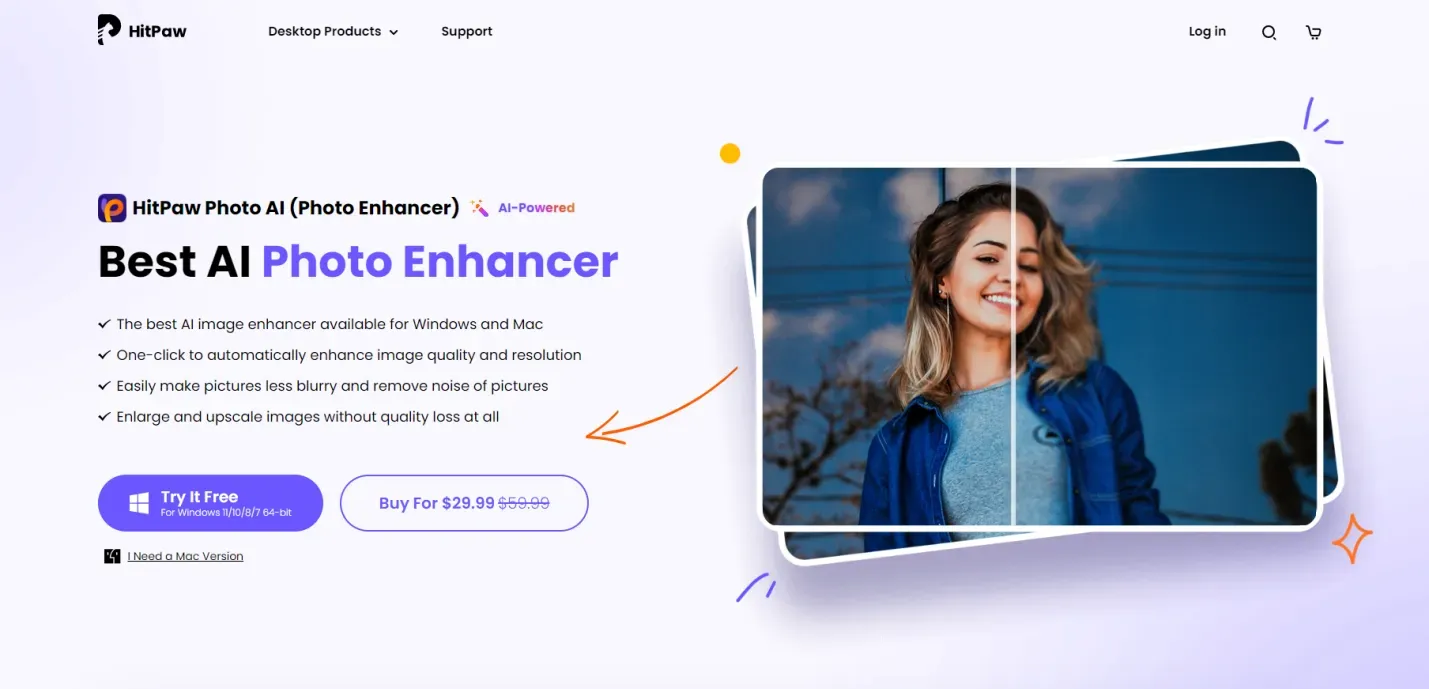
HitPaw Photo AI is the best photo AI editor that can quickly clear up your photos. Its user-friendly interface allows users to remove text from images with fun. The AI-powered text remover easily erases text without damaging the quality of the picture. You can also use it to transform the text into impressive artwork with its AI editor.
Key Features of HitPaw Photo AI
Some of the key features why you choose HitPaw Photo AI to remove text from images are:
- Remove text and objects: You can extract text and unwanted objects from your photos with HitPaw Photo AI.
- Enhance facial expressions and erase stains: It can redefine facial expressions and remove stains from your old but special images.
- Change image Background: You can also change the background and make your picture more stunning with AI-generated backgrounds.
- Refine blurry or damaged photos: The AI-powered technology of the face model, colour correction, scratch repair, and denoise model can set your blurry or damaged old photos with just a click.
- Batch enhancing: It's safe to use, and batch enhances the quality of hundreds of images with just a click.
- AI art generator: The text-to-image AI generator gives your ideas a life. You enter the prompts or image and get personalized artwork within seconds.
Steps to Remove Text From Image With HitPaw Photo AI
- Step 1: Download and install HitPaw Photo AI on a PC from its official website for free.
-
Step 2: After installing, open the tool. Now, click Object Removal to
remove text from the image, then click "Remove Now."

-
Step 3: This will navigate to the next window. Now click on drag and drop
file to upload a photo.

-
Step 4: After importing the image, choose an AI text or image eraser and
select the text or object.

-
Step 5: Click on Preview to review the progress.

Once satisfied, simply export it to your desired directory and use it wherever you want.
Adobe Photoshop
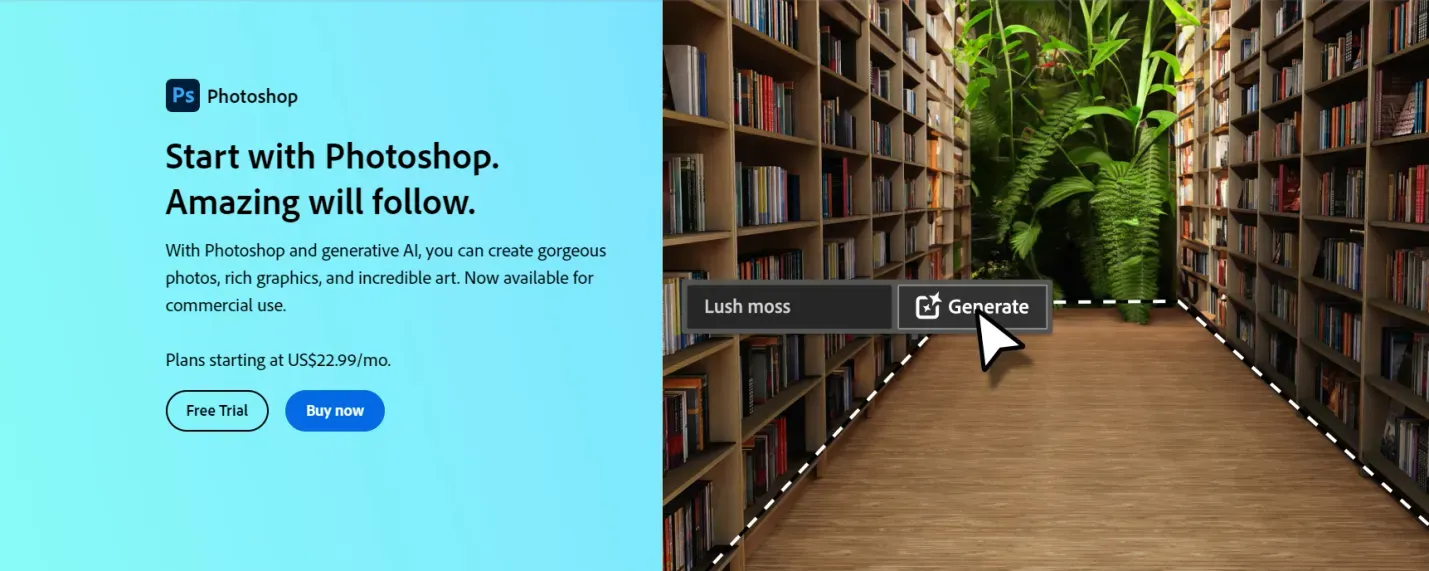
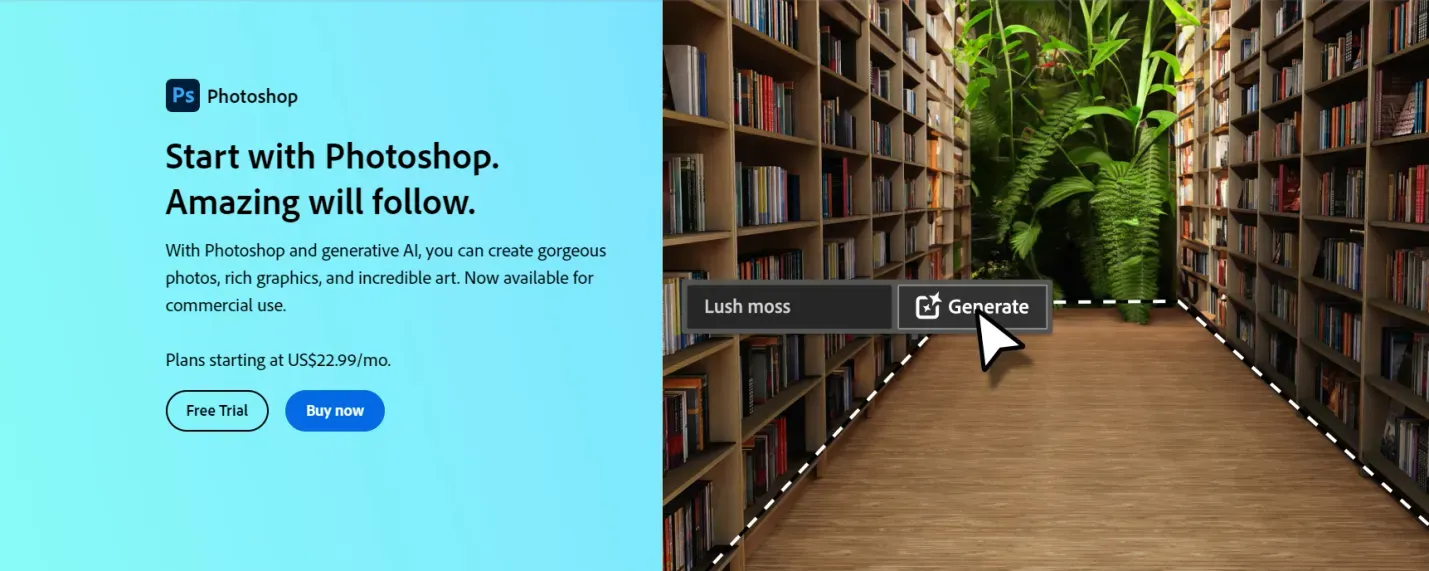
Another tool that can remove text from images is Adobe Photoshop. It has various features to enhance your image quality and works like a graphic designer. You must buy its paid plan or edit online for free to use Adobe Photoshop to remove text from images.
Key Features of Adobe Photoshop
- With the generative AI, enter prompts and add or remove text from images.
- The crop tool helps you to expand images.
- It can combine two different images.
- Insert words or pictures in your photos.
- The Spot Healing Brush tool vanishes minor imperfections in your image.
How to Remove Text From Image With Adobe Photoshop
- Step 1: Open Adobe Photoshop and select the image you want to remove text.
- Step 2: In the toolbox, select the layer and right-click on it. In the drop-down menu, click on "Rasterize layers."
- Step 3: Click on the Lasso tool in the toolbar options.
- Step 4: Select the area or text you want to remove from the image.
- Step 5: In the menu options, click on delete.
- Step 6: Now save the changes you have made unless it will not save.
PhotoDirector
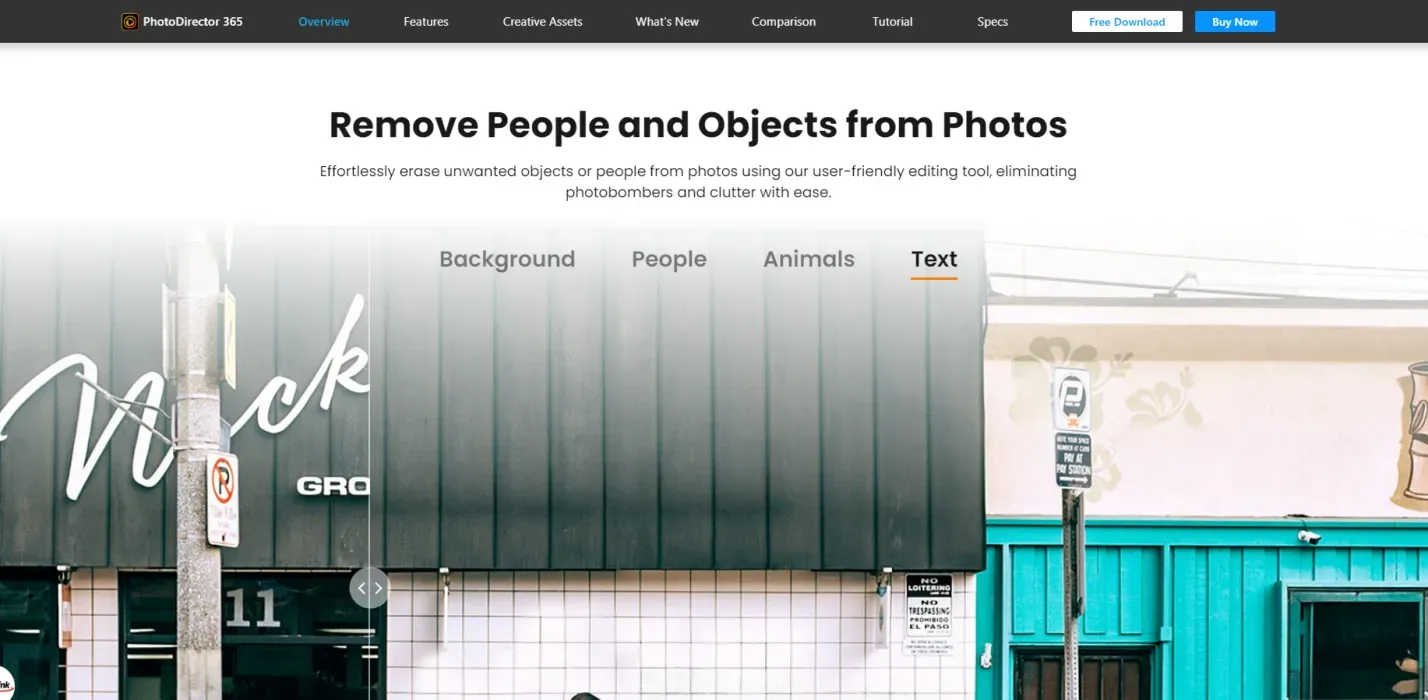
With PhotoDirector, you can remove text from images easily. It is easy to use and available with free and paid plans. PhotoDirector is an AI-generative image editor that can remove and add text, adjust lighting, and give personalized effects to photos.
Key Features of PhotoDirector
- You can turn ordinary images and photos into professional images with PhotoDirector.
- With PhotoDirector, you can improve image quality by removing texts, images, and backgrounds.
- It also offers an AI background for images.
How to Remove Text From Image With PhotoDirector
- Step 1: Download and install PhotoDirector on your device.
- Step 2: Import the image that you want to remove text.
- Step 3: Click on "Tools".
- Step 4: Now click on "Removal".
- Step 5: With the help of the removal tool, manually brush the text area.
- Step 6: Save the image on your device after removing the text.
Part 2: Top 3 Online Text Remover
If you are looking for an online tool to remove text from images, you can consider one of these tools:
EXPERTE
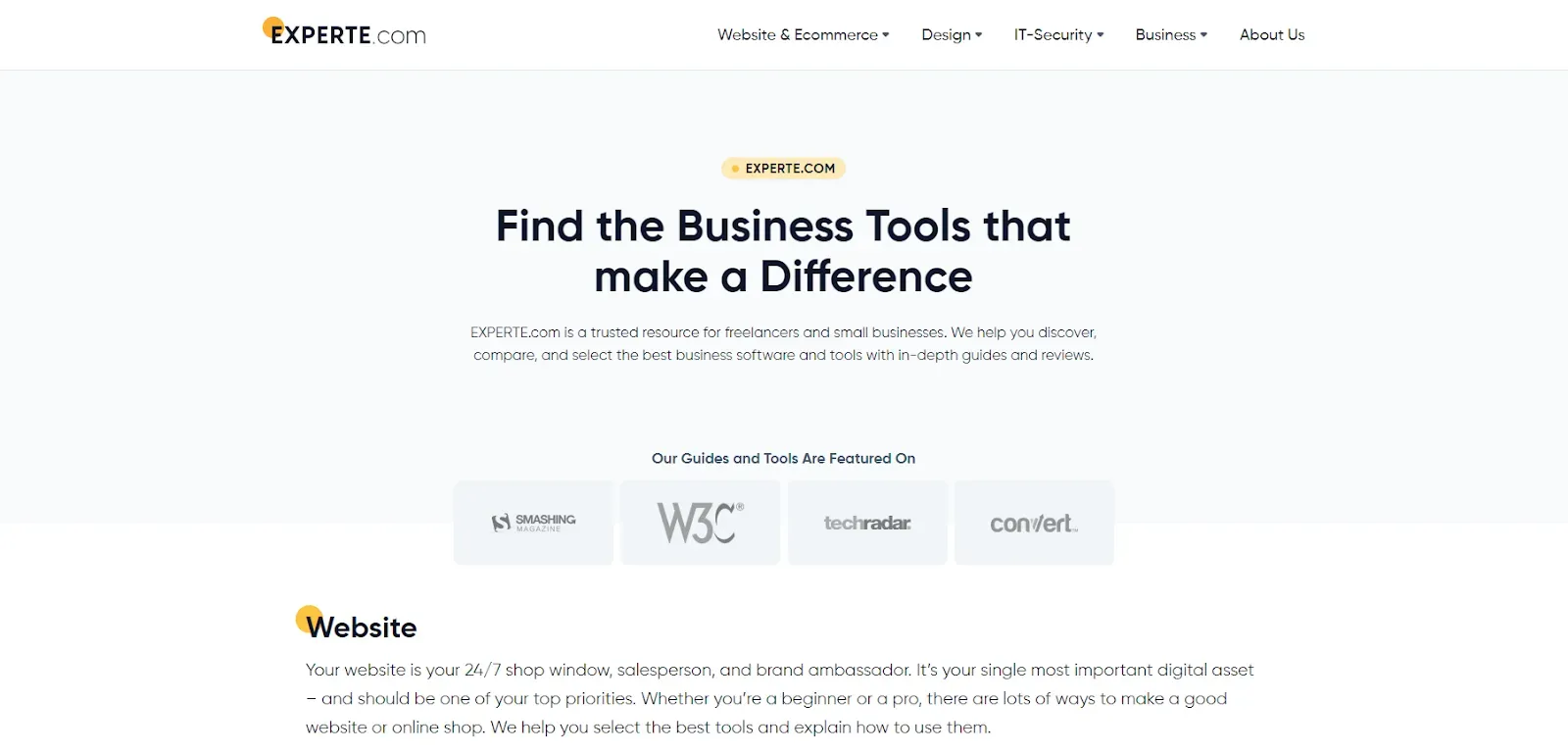
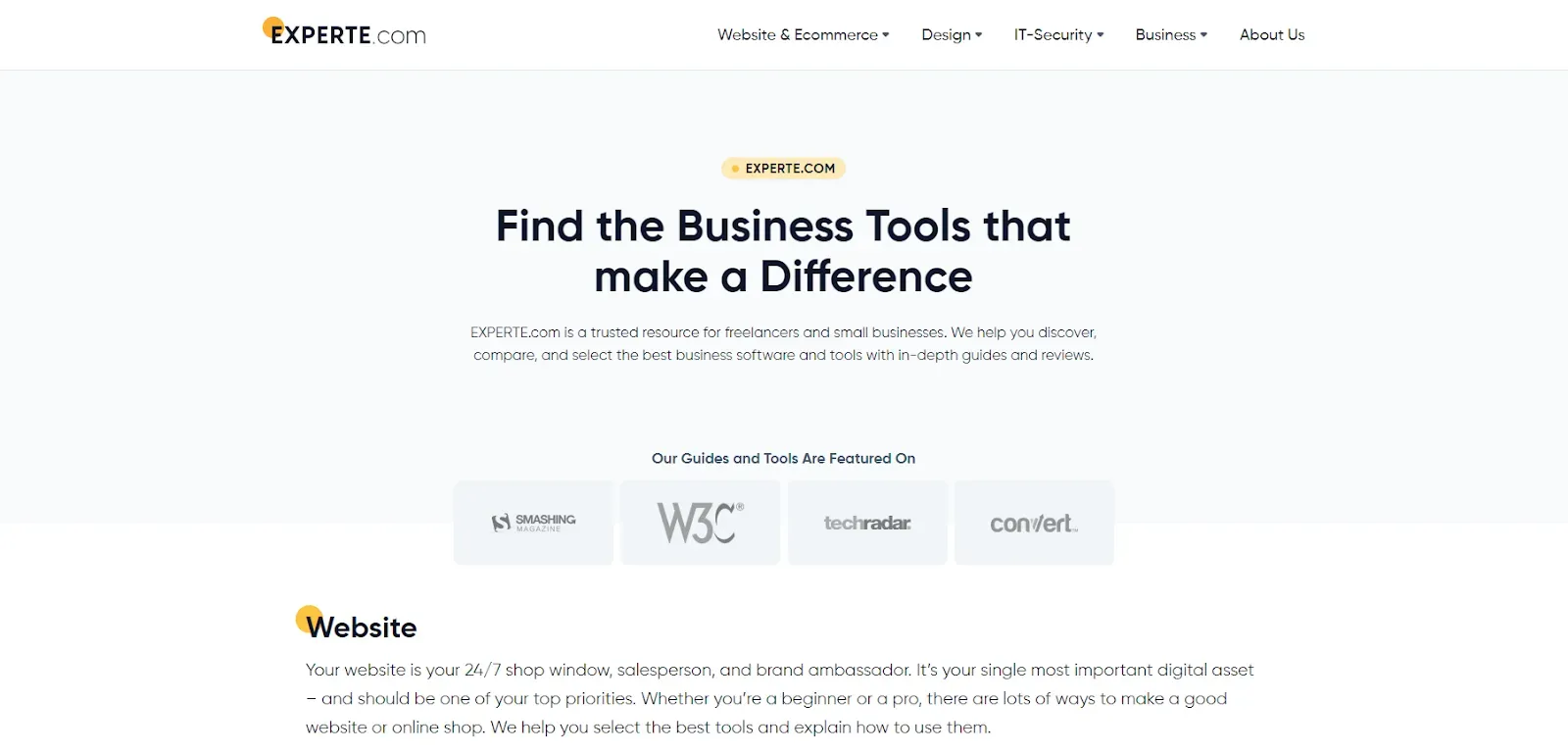
You can quickly clear your image from text with EXPERTE without any knowledge of Photoshop. You don't need any technical or professional training to use this tool. It is available online to use for free.
Key Features of EXPERTE
- Easy to use and available online.
- You can remove text within seconds.
- It works with the machine learning model LaMa.
- You can use this tool to work on several images, but it can take longer to function if the image size is large.
How to Remove Text From an Image With EXPERTE
- Step 1:Open the official website of EXPERTE.
- Step 2: Upload the desired image that you want to change.
- Step 3: Highlight the text to remove with the brush.
- Step 4: When you release the brush, the highlighted text will automatically removed within 30 seconds, or it can take more time depending on the size of the image.
- Step 5: Tap on Download and use it as you want.
AniEraser
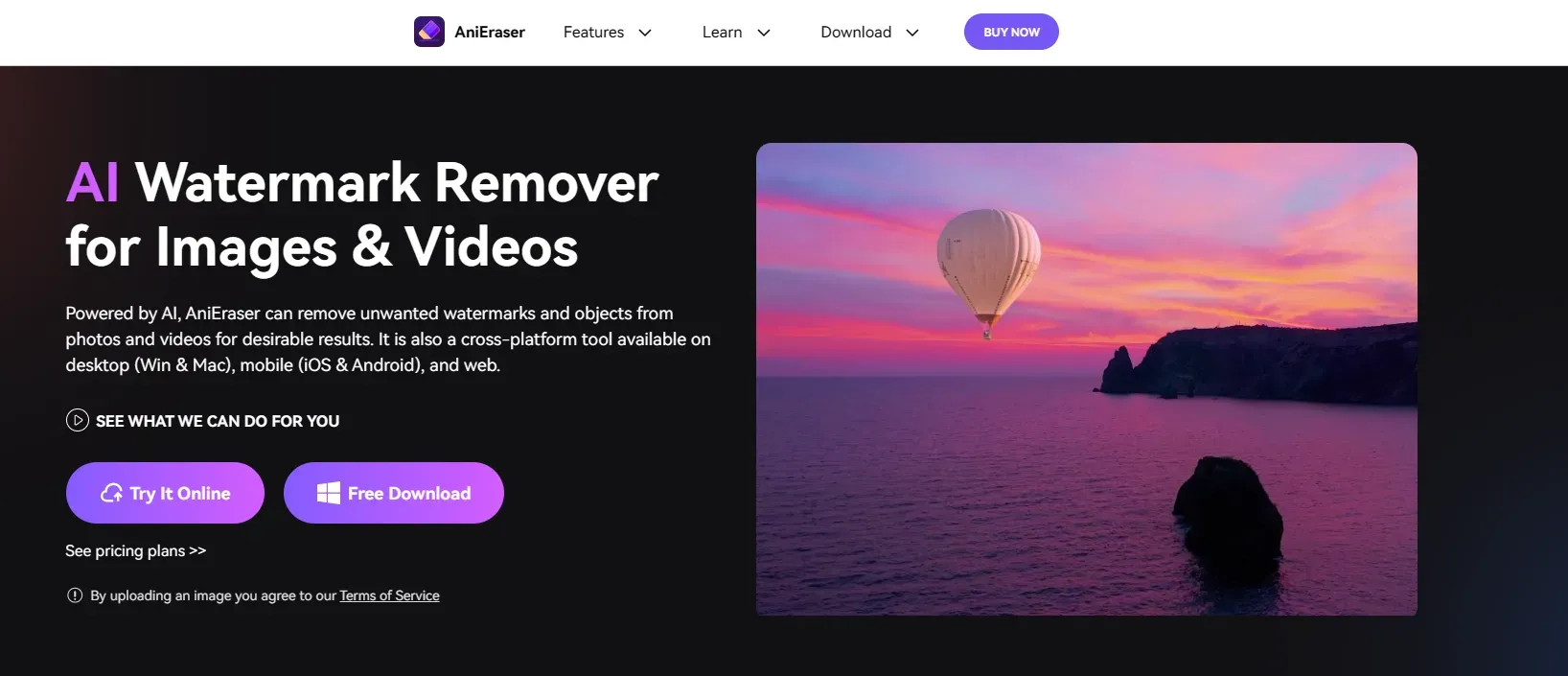
Key Features of AniEraser
- It can remove watermarks and objects from images and videos.
- AniEraser can remove redundant text and blemishes on a human face.
- It can clear the old photos.
- It can remove TikTok watermarks.
How to Remove Text From Image With AniEraser
- Step 1: Open AniEraser in your web browser.
- Step 2: Tap on the Upload button to upload the photo.
- Step 3: Use the brush to highlight the unwanted text.
- Step 4: After highlighting, tap the "Remove now" button to delete the text instantly.
- Step 5: Tap on the Download button after the image is clear.
PicsArt
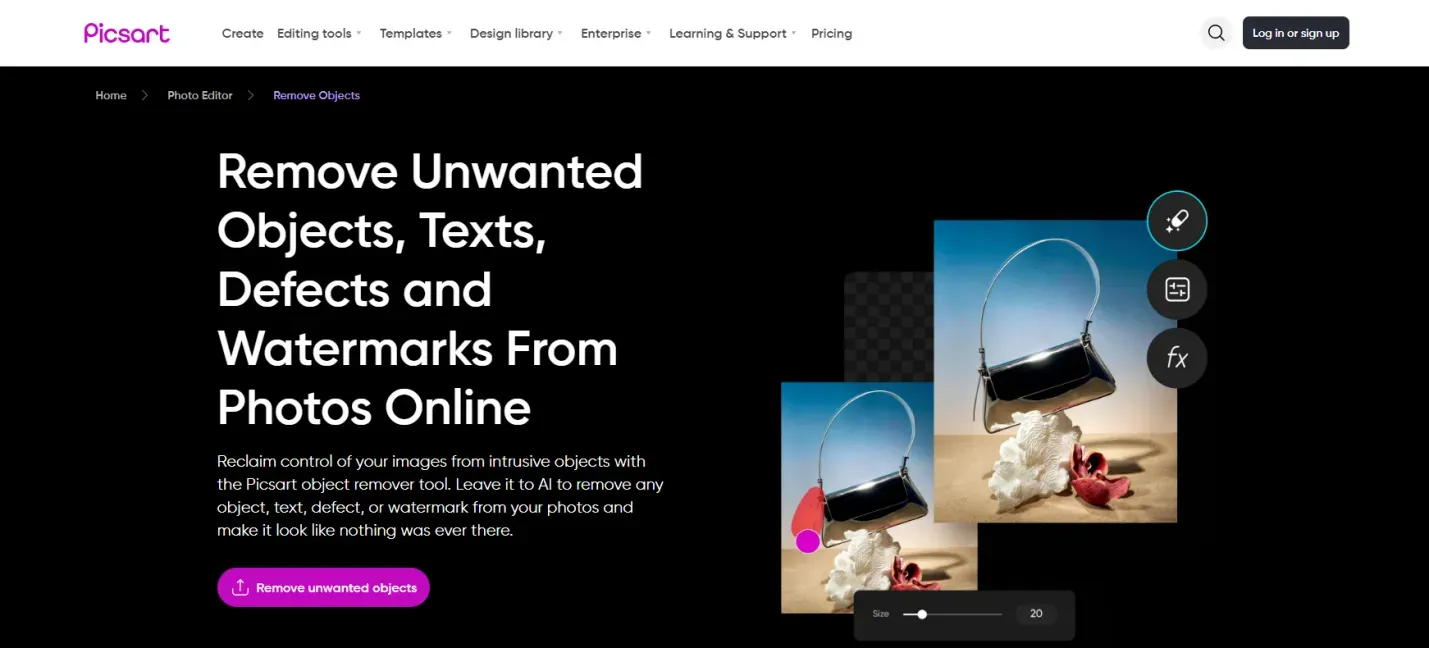
Key Features of PicsArt
- PicsArt can clean your image and give you a professional look.
- Safe and do not alter the image quality.
How to Remove Text From Image With PicsArt
- Step 1: Open the tool in your web browser.
- Step 2: Use the "Remover tool" to erase the text.
- Step 3: Click on Remove to clean the highlighted area.
- Step 4: Hit on the "Apply" button to save the changes.
- Step 5: Now click "Export" to download the clean image.
Part 3: 2 Best Apps to Remove Text From Images
SnapEdit
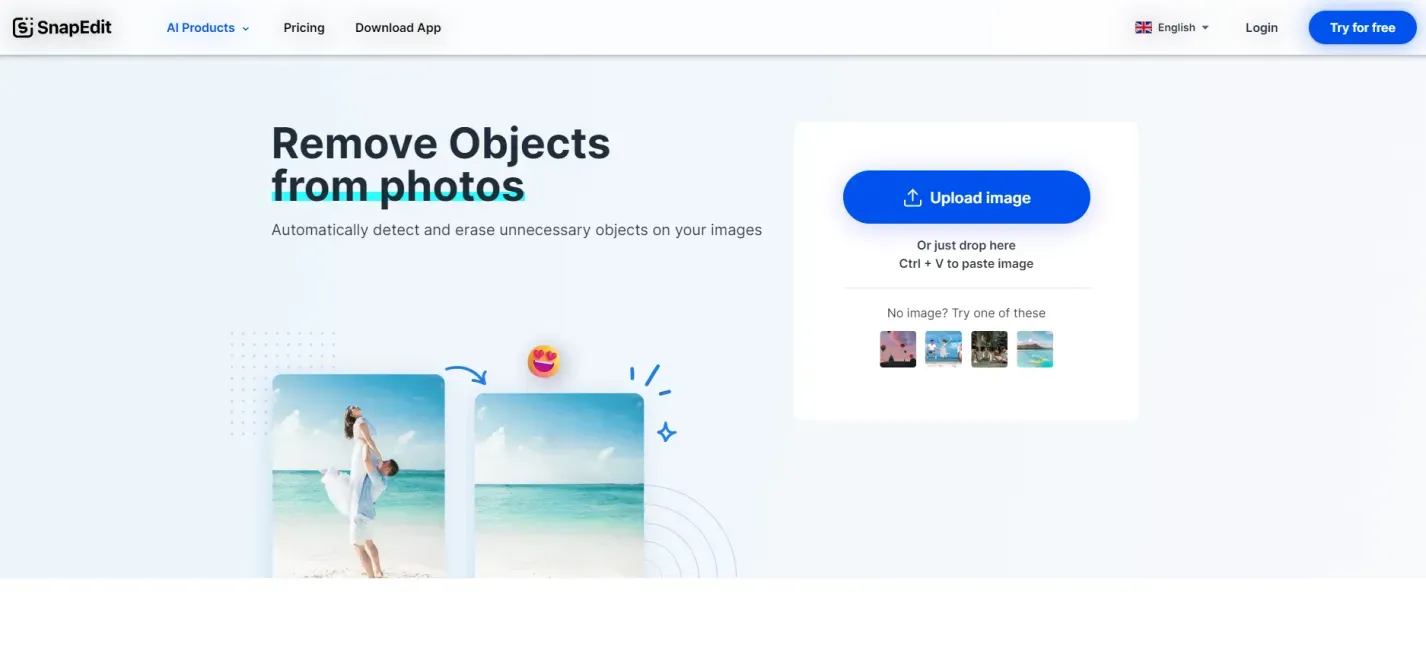
- It can clear your pictures from text, watermarks, and logos.
- It can remove objects, buildings, and trees from images.
- Remove scratches and tears from old photos and give a new look.
How to Remove Text From Image With SnapEdit
- Step 1: Open the app or navigate to the web browser.
- Step 2: Upload the photo by pasting or using the drag-and-drop option.
- Step 3: Now select the object remover tool.
- Step 4: Hold the tool and tap on the text you want to remove.
- Step 5: Click on the “Preview” button to review the changes and then download.
Fotor
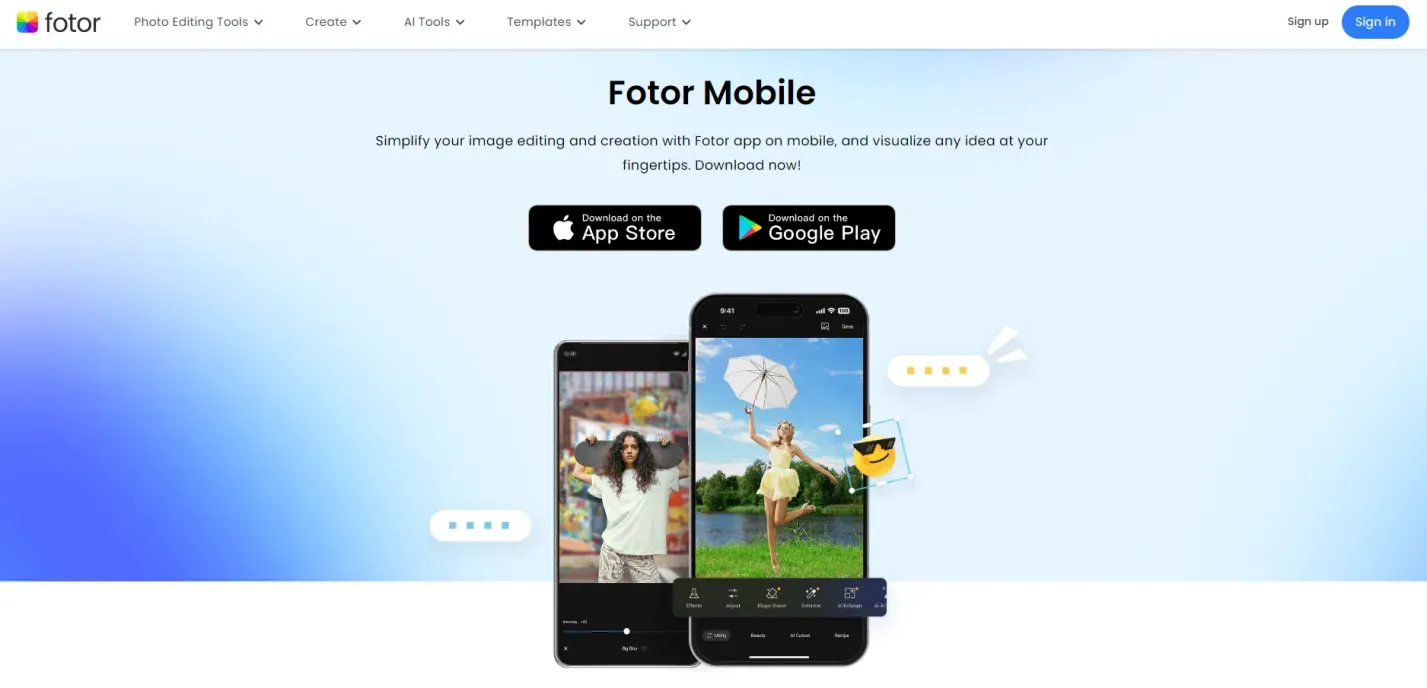
- Fotor can erase text, people, stamp marks, and other unwanted objects from the images.
- It can do it manually with the AI object remover.
- It keeps the clarity and quality of the image the same after removal.
How to Remove Text From Image With Fotor
- Step 1: Open Fotor and upload the photo by dragging or dropping the image.
- Step 2: Select the "Text Remover" on the left toolbar.
- Step 3: Select the unwanted text.
- Step 4: Click on the "Start Removing" button.
- Step 5: After erasing the text, click the "Download" button.
Part 4: Conclusion
Editing and eliminating photos from text or other unwanted objects can be hectic work in the past. But now you have discovered enough tools that can cater to your needs. Most of the tools work like a professional and erase text from images.
Now, choosing the right one that suits your skill level, needs, and preferences is up to you. However, regarding features, functionalities, and effectiveness, HitPaw Photo AI is the most reliable tool out there. Give it a shot for free!
Part 5: FAQs About Removing Text From Photos
How to remove text from the image without removing the background?
You can do it easily with HitPaw Photo AI, which can remove text from an image without damaging or changing the background. It's AI technology that works like professional editors. You just upload the photo, use the eraser, preview, and export to get the text-free image without disturbing the background.
Can AI remove text from images?
Yes, AI removes text from images without damaging their quality and clarity. AI-powered tools like HitPaw Photo AI works quickly and easily.
How can I remove text from a picture online for free?
You can use HitPaw Online Image Watermark Remover to remove text from images online for free. Visit its official website, upload your desired image, use the remover tool, and that’s it. Just download it and use it wherever you want.