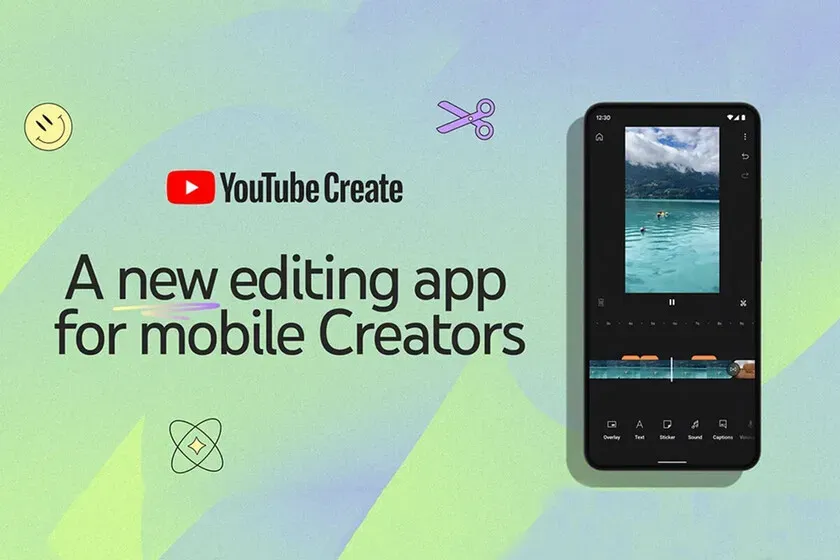
Currently, the app has launched in beta state and is now available only in the US, UK, India, Singapore, France, Germany, South Korea and Indonesia. It's only on Android for now, but support for iPhones is expected in 2024.
YouTube Create App lets creators easily add effects, filters, transitions and royalty-free music to make their videos pop. The coolest feature is the ability to remove background noise with one tap so the narration is crystal clear. Another cool feature of the app is it can automatically generate captions in English, Spanish, and Hindi.
A few quick feature highlights of the YouTube Create App:
- Audio cleanup: Remove unwanted background noises with the tap of a button so your voice shines.
- Auto-captions: Automatically add captions to your videos in English, Hindi, and Spanish. Even more languages to come!
- Filters/effects/transitions: Easily add filters, effects, and transitions to make your videos pop.
- Royalty-free music: Get access to thousands of royalty-free songs and sound effects—all within YouTube Create. These music tracks and sound effects are copyright-safe and can be freely used in videos you monetize.
- Publish directly to YouTube: Seamlessly create and publish both Shorts and longer videos directly to your YouTube channel with just the tap of a button.
This is just the start of all the amazing features we have planned for YouTube Create, so stay tuned for even more tools & features to come!
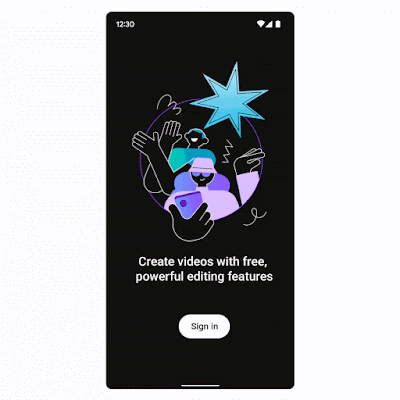
YouTube said the goal is to give creators pro-level editing capabilities without needing fancy editing software or a desktop setup. This is just the beginning too - more AI-powered features are already in development.
Take your videos to the next level with YouTube Create, the official editing app from YouTube. Add filters & effects, royalty-free music, voiceover, auto-captions and more to easily make amazing videos that will captivate your audience — all without the need for complicated editing tools. - says YouTube
Some of the futuristic tools YouTube teased include AI dubbing to translate narration into other languages, AI-recommended ideas personalized for each channel, and intelligent music search to find the perfect background track.
It's clear YouTube is heavily investing in creator tools as the platform continues to evolve. The idea is to give creators awesome production power optimized for mobile devices.
YouTube is encouraging creators to try the YouTube Create beta and send feedback directly in the app to help guide future development. So if you're a mobile creator looking to step up your video game, go check it out!
How to Use YouTube Create App
YouTube has made the interface and function of this app very simple and clean. Just follow the below simple steps and you can have your video within simple clicks.
Step 1. Download and Install the YouTube Create App (from PlayStore) or You can download the YouTube Create App APK file.
Step 2. Open the App and click on the Plus (➕) icon at the center of the screen.
Step 3. Now choose your videos or photos, then click on the Import button to add them to the timeline.
Step 4. Explore all the tools in the menu bar below to edit your videos like a professional. You can add text, and stickers, overlay other photos or videos, and add sounds, voiceover, and captions to your video.
Tips: If you Click on the image or video, you get the Trim, Split, Filters, Effects, Adjust Animation, Crop, Rotate, and other options for your editing.
Step 5. Once you are done with your editing, you can click on the 3 dots icon at the top right corner to export your video.
You can also change the Aspect ratio of your video at YouTube Create.
Step 6. Now select the resolution quality and click on the Export button to save your video locally.
Step 7. On the final screen "Ready To Watch", you will get two options from where you can directly upload your video on the YouTube channel.