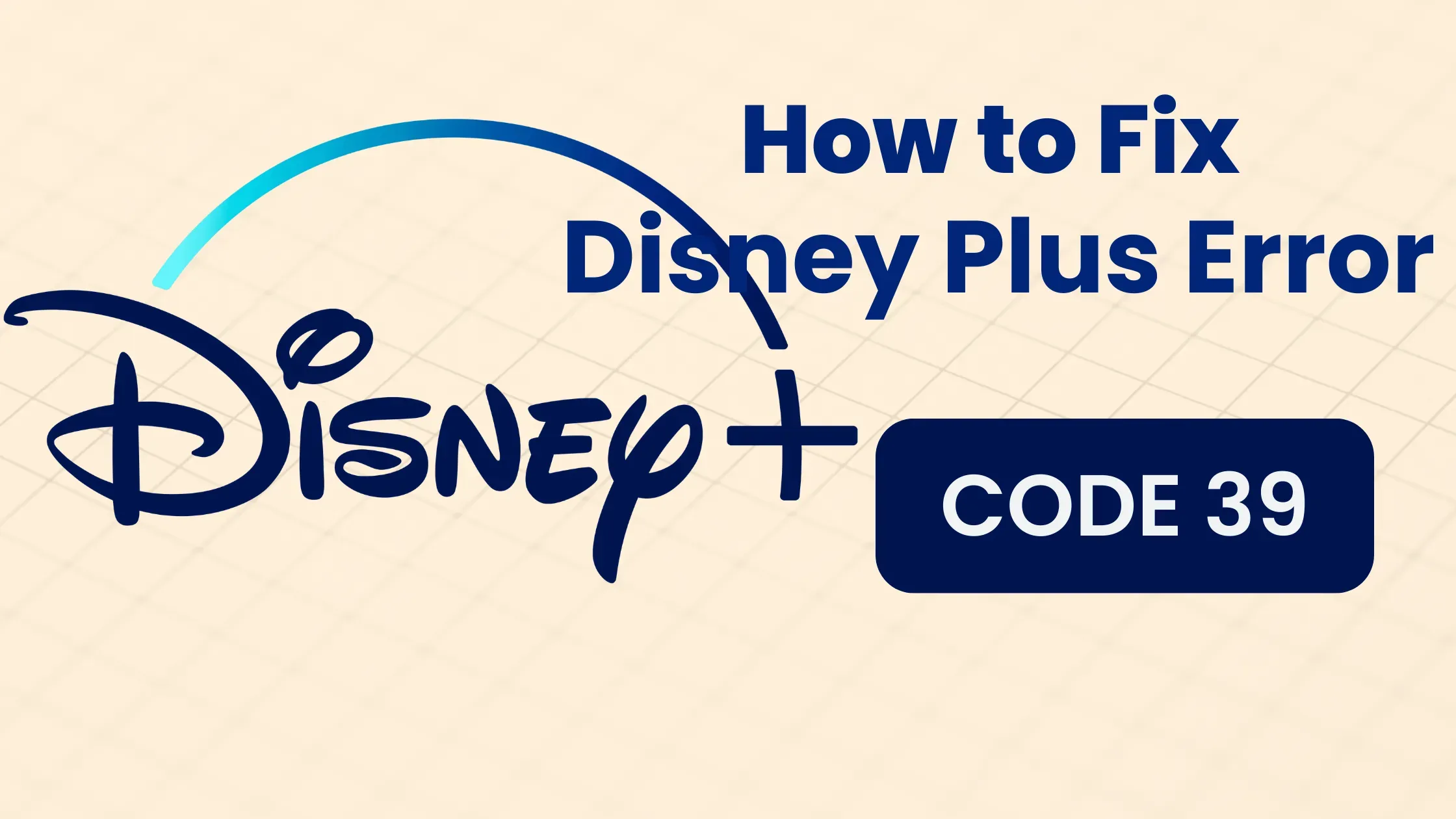
Are you a Disney Plus enthusiast who loves streaming your favorite TV shows and movies? If so, you may have encountered a frustrating roadblock known as Disney Plus Error Code 39. Don't worry; you're not alone.
Disney Plus error code 39 indicates an issue with digital rights management that is preventing users from streaming content. This error typically occurs because the streaming device is unable to establish a secure connection with Disney's servers.
There are a few potential causes for error code 39. The issue could be with the Disney Plus app itself, the streaming device, HDMI cables, or even the television. Troubleshooting steps like changing devices, HDMI ports, or cables may resolve the issue by enabling a proper HDMI handshake between devices.
Disney Plus Error code 39 is not an issue on Disney's end, but rather a problem with the user's streaming setup. Since Disney Plus requires secure connections to deliver copyright-protected content, any disruption in that process triggers error code 39.
Resolving the compatibility problems between your streaming device, app, HDMI cables, and TV allows for a secure connection that will eliminate the error. Error code 39 indicates a problem on the user's end, not with Disney Plus itself, so troubleshooting your hardware setup is key to resolving it.
Disney+ is a popular streaming platform with an extensive collection of shows and movies. You can use this streaming platform on your Xbox, Playstation, Apple TV, and Smart TV to enjoy the content to the fullest.
What is Disney Plus Error Code 39
So, what exactly is Disney Plus Error Code 39? This error code typically indicates that your streaming device is struggling to establish a secure connection with the Disney Plus service. As a result, you find yourself unable to enjoy the magical world of Disney+ to its full extent.
What Triggers Error Code 39 on Disney Plus?
Before we explore the solutions to this irritating error, let's briefly touch on what can cause it. Disney Plus Error Code 39 can manifest due to various factors, including:
- Temporary Data Corruption: Sometimes, your streaming setup may encounter corrupted temporary data, leading to this error.
- Remaining Temporary Files: Leftover temporary files on your device can also contribute to Error Code 39.
- Copy Protection Check Failure: If your streaming device fails to check for copy protection successfully, you may encounter this error.
- Smart TV Factory Settings: On some occasions, restoring a smart TV to its factory settings, which may lack updated HDMI capabilities, can trigger Error Code 39.
Fixing Disney Plus Error Code 39: Multiple Solutions
Now that we've shed light on what Error Code 39 is and what causes it, let's explore various methods to resolve it.
1. Reload the Video
Sometimes, Error Code 39 can be a result of a random glitch. Try refreshing or reloading the video to restart playback when this happens.
2. Try Different Streaming Devices
If you're encountering Error 39 while streaming from a particular device, consider switching to an alternative streaming device. This issue has been more common with Xbox One game consoles. Trying a different device can help determine if the problem lies with the device itself.
3. Switch the HDMI Cable or Port
If you suspect a problem with your HDMI setup, change the HDMI port on your TV using the same streaming device that triggered Error Code 39. Test each port to see if any of them work. If one of them functions correctly, it indicates a successful HDMI handshake. If you have an alternative HDMI cable, try using it to see if that resolves the issue.
4. Restart or Change Your Television
Unplug your television and wait for a moment before plugging it back in. If this doesn't work, try restarting both your streaming device and television simultaneously. Older televisions may not support the latest HDMI versions required for secure connections, leading to such errors.
5. Reinstall the Disney+ App
Removing and reinstalling the Disney Plus app on your streaming device can often clear up the error. After uninstalling, download and install the app again. You can also check for errors by taking advantage of the free trial offered to new Disney+ subscribers.
6. Remove Additional Hardware
If you use video capture devices for streaming games or recording videos, unplug them and remove the connections. Some of these devices can interfere with Disney Plus and trigger Error Code 39.
7. Log Out of Your Disney Plus Account on Other Devices
Having multiple devices logged into your Disney Plus account simultaneously can lead to issues. Try watching content on a single Disney Plus-enabled device while logging out of as many other devices as possible, including computers, gaming consoles, phones, and tablets.
8. Reset Apple TV or Android TV to Factory Settings
If none of the previous methods work, consider resetting your Apple TV or Android TV to factory settings. This is particularly relevant if you're experiencing the error on these devices. Many users have found success with this approach.
9. Shut Down or Restart Your PC Xbox Streaming App
If you're encountering Error Code 39 on the Windows 10 Xbox app while connecting your Xbox One to your PC, simply close the app and stop streaming. Restarting the app may resolve the issue.
What Disney Plus Error Code 39 Looks Like

"We’re sorry, but we cannot play the video you requested. Please try again. If the problem persists, contact Disney+ Support (Error Code 39)."
This error message indicates that while Disney Plus requires a secure connection, your streaming setup is failing to provide one. This could be due to issues with your streaming device, HDMI cable, Disney Plus app, or TV's compatibility with HDMI handshake protocols.
Frequently Asked Questions about Disney Plus Error Code 39
Q: What does Disney Plus Error Code 39 mean?
A: Disney Plus Error Code 39 signifies that your streaming device is unable to establish a secure connection with the service. To resolve this error on Xbox, close the Windows 10 Xbox app after stopping streaming from your Xbox One to your PC. Additionally, consider restarting the Disney Plus app.
Q: Why does Disney Plus keep showing an error?
A: Disney Plus errors can be caused by network connectivity issues or outdated app versions. To fix this, ensure your app is up to date and check your internet connection.
Q: What does Disney Plus Error Code 76 mean and how can I fix it?
Error Code 76 on Disney Plus means there is a problem with your internet connection that is preventing streaming. Try restarting your router and modem and check for any firmware updates. Also, check your internet speed to make sure it meets the minimum requirements for Disney Plus. If you are using a VPN, try disabling it temporarily. Clearing your browser cache can also help if streaming from a web browser. Addressing internet connection issues will typically resolve Error Code 76.
Q: What does Disney Plus Error Code 42 mean and how can I fix it?
Error Code 42 on Disney Plus means your streaming device is having issues connecting to Disney Plus servers. This could be caused by an unstable or slow internet connection. Try troubleshooting your internet connection by resetting your router and checking internet speeds. Also check for any software or firmware updates available for your streaming device, as an outdated version could cause connection problems. Restarting the device or reinstalling the app may also help. A strong, stable internet connection is key to resolving Error Code 42.
Q: How can I fix Disney Error Codes?
A: To address Disney Error Codes, try the following steps:
- Restart your streaming device
- Sign out and sign back into Disney Plus
- Check if Disney Plus is experiencing downtime
- Verify your Wi-Fi connection and speed
- Reinstall the Disney Plus app
Conclusion
Disney Plus Error Code 39 can be a frustrating hiccup in your streaming experience, but it's not insurmountable. Whether you're enjoying Disney+ on an Xbox, smart TV, or any other device, the solutions we've discussed should help you get back to watching your favorite Disney content without interruption.
So, don't let Error Code 39 ruin the magic; follow these steps and continue your Disney Plus journey hassle-free!