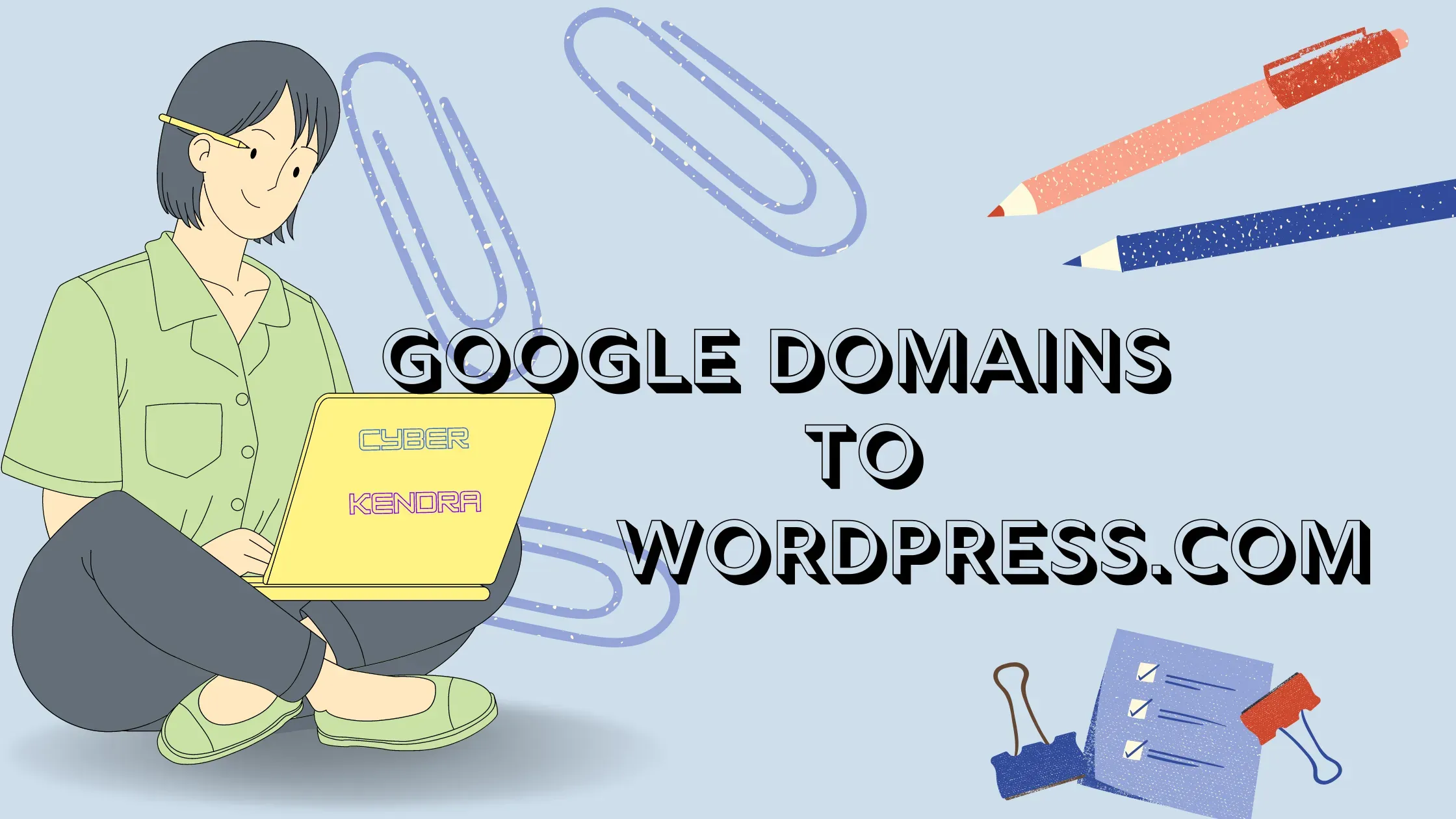
However, the company did mention that there is no immediate impact on Google Domains account and there is nothing users need to do at this time. Once the deal gets closed, all users will become a customer of Squarespace.
All user's domain name registration and DNS delegation will not be affected by the migration to Squarespace. Once you are a Squarespace customer you’ll be able to manage additional services (as available) through their management console.
Squarespace noted -
Under the terms of the agreement, Squarespace will honor all existing Google Domains customers' renewal prices for at least 12 months following the closing of the transaction, as well as provide additional incentives to encourage Google Domains customers to build a website with Squarespace and adopt other Squarespace offerings.
Now the question arises, Should I be with Squarespace or look for shifting to another?
The answer to the above question depends on the user's choice. However, before that let's have a brief look at the alternative to Google Domains or Squarespace domains.
| Domain Registrar | Price |
|---|---|
| Godaddy | $21.99 |
| WordPress | $12 |
| Squarespace | $20 |
| Namecheap | $13.98 |
Note: The price mentioned is for .COM domain and it may change or differ according to the company's offers. Also for registration of other TDLs
Now, from the above table, it's clear that WordPress provides the best price for your domain registration. Moreover, WordPress.com claims that its DNS speeds are faster than Google, GoDaddy, and DigitalOcean.
Squarespace charges for .COM domain registration is higher compared to WordPress.com and we can expect that domain renewal fee will also be higher.
Reason to Transfer Domain to WordPress.com Domains
The first reason to transfer your domains to WordPress.com is their price offer. WordPress.com is offering users the industry's best price with enhanced featuring services.
With the announcement of the Google and Squarespace deals, WordPress.com announced that they are paying the domain transfer fees for Google Domains customers, and are committed to keeping domain registration prices low.
Additionally, WordPress.com is matching Google’s pricing on over 400 top-level domains that are offered by WordPress. With this deal, existing WordPress.com customers will also benefit from rock-bottom prices on domain name registrations.
You don’t even need to create a site or hosting plan to manage your domains with WordPress.com. If you use WordPress CMS for creating your site and also use WordPress.com web hosting service to host your site, then you can manage your domain from within your WordPress dashboard.
Also, you will get free SSL, free privacy protection, and other serious security features to keep your site running smoothly such as real-time backups, one-click restores, malware scanning, WAF (web application firewall), DDOS mitigation, and more.
WordPress.com users can register domains or transfer domains to WordPress.com using any of the extensions (also called top-level domains or TLDs) listed on this page.
Transfer Domains from Google Domains to WordPress.com
If you currently have a domain registered with Google Domains but want to use it for a WordPress site, you can transfer the domain registration to WordPress.com for smooth service.
Transferring a domain from Google Domains to WordPress is a straightforward process, similar to transferring it to any other registrar.
Step 1 - Unlock the Domain at Google Domains:
The first step is unlocking your domain in your Google Domains account.
- Log into your Google Domains account to see a list of all of your registered domains.
- Click on the name of the domain that you'd like to transfer in the "My domains" section.

- Click on the Registration Settings located in the sidebar menu, locate the option "Domain is locked" under the Domain registration section, and click on the toggle button to unlock the domain.

This allows the domain to be transferred away from Google Domains to a new registrar.
Step 2 - Request Authorization Code from Google Domains:
- Now you need to retrieve the Auth code or EPP code from Google Domains.
- From the domain details page, click 'Get Auth code' in the Transfer Out section.

- Copy the Auth code provided. (This allows the new registrar to initiate a transfer request).
Step 3 - Initiate Domain Transfer on WordPress.com
With the authorization code in hand, you can now start the transfer on WordPress.com:
- Go to WordPress.com and browse to Domains Names under the Product menu.
- Locate the Transfer your domain section and click on Transfer your domain.
- Follow the page guide and Sign up or Log in to your WordPress.com account.
- Now add the domain name you want to transfer and the Auth Code beside it.
- After adding the details, finally, click on the Transfer button.
Complete the transfer process by entering your personal details and adding the payment method on the checkout page.
Note: Transfering a domain from Google Domains won't charge you anything, but still you need to add a payment method to complete the process.
You will be redirected to the WordPress.com Domains page, where you can see your active domains
Note: It will take approximately 30 minutes to complete the process and reflect your domain on the WordPress.com dashboard.
Step 4 - Approve the Transfer in Google Domains
At this point, the transfer will be pending, until you give or provide approval for transfer.
- Log in to your Gmail account and check for the approval email from Google Domain.
- Click on the "Cancel or Approve Transfer" button and finally click on the Transfer option.
Step 5 - Wait for the Transfer to Complete
Here you have completed all the processes of Transfering your domain from Google Domains to WordPress.com domain. It can take up to 30 minutes for a domain transfer to fully complete.
Once finished, the domain will be fully managed and configured within your WordPress.com account. You can now use it for your WordPress site's address and can perform other additional tasks.
Video - How to Transfer a Domain From Google Domains to WordPress.com
The transfer process requires a few steps, but following this guide should ensure it goes smoothly. Take your time and double check details at each stage. Let us know in the comments if you have any trouble!
