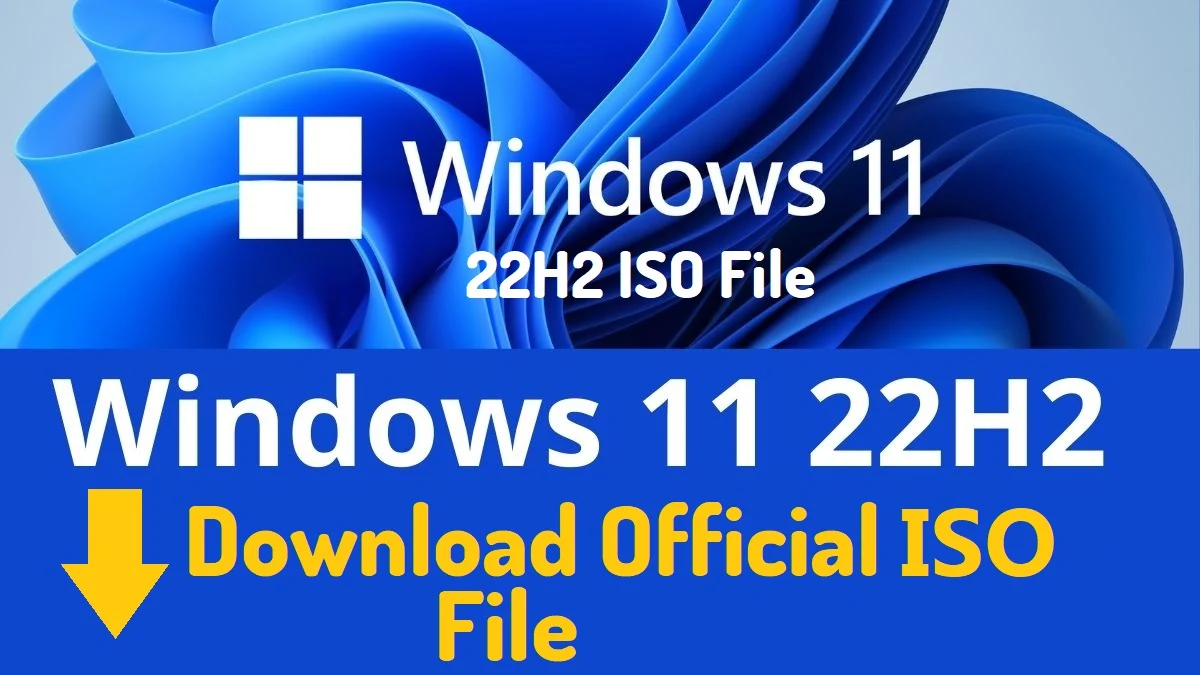
Finally, after testing for a year, Microsoft has released Windows 11 version 22H2 which is available for download.
Microsoft has just released the update which is known as Windows 11 2022 Update, bringing a host of noteworthy features to Microsoft’s desktop OS. These include an updated File Explorer with tabs, a richer Start menu and taskbar experience, enhanced search functionality, support for improved security and password-free logins, and much more.
The update is rolling out via Windows Update, Update Assistant, and Media Creation Tool, which means you can force download the operating system using an installation wizard or by creating installation media.
Download the Windows 11 22H2 ISO file
There are multiple ways by which you can download the Windows 11 22H2 ISO file. Microsoft mainly prefers to download ISO files using its Media Creation Tool. You can use third-party tools like Rufus, which also lets you download the ISO file for any version of Windows 11, Windows 10, and older versions. Or you can directly head to the Microsoft website to download the Windows 11 iso file.
In this guide, you will learn the steps to download the Windows 11 2022 Update (version 22h2) ISO file in three different ways.
1. Download the Windows 11 22H2 ISO file from the Microsoft website
To directly download the ISO file of Windows 11 22H2, use these steps:-
1. Visit Microsoft's Windows 11 website.
2. Head to the 'Download Windows 11 Disk Image (ISO)' section and from the dropdown select Windows 11 (Multi-edition ISO) and click on the Download button.
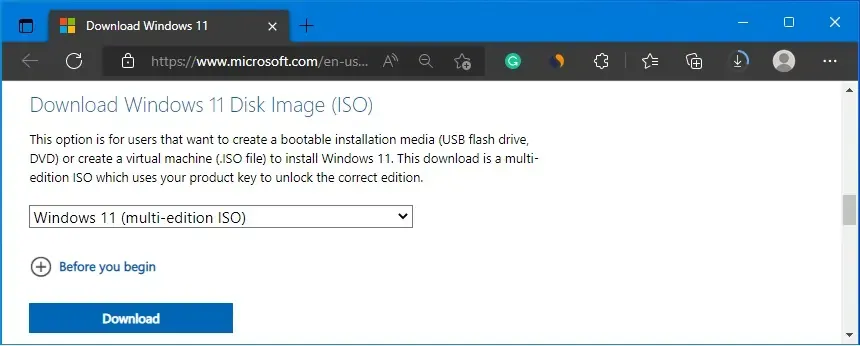
3. Select the installation language, and click confirm.
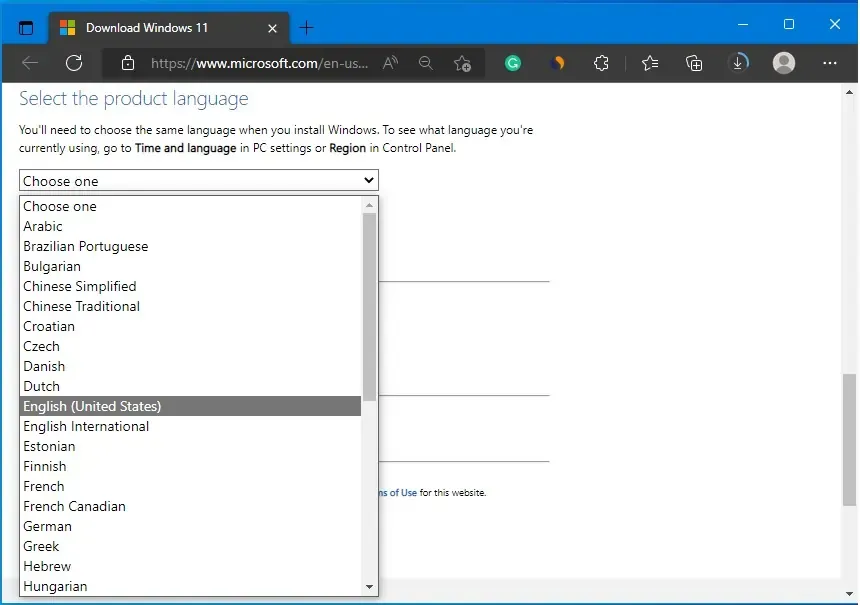
4. Click the Download button to save the Windows 11 22H2 ISO file on the computer.
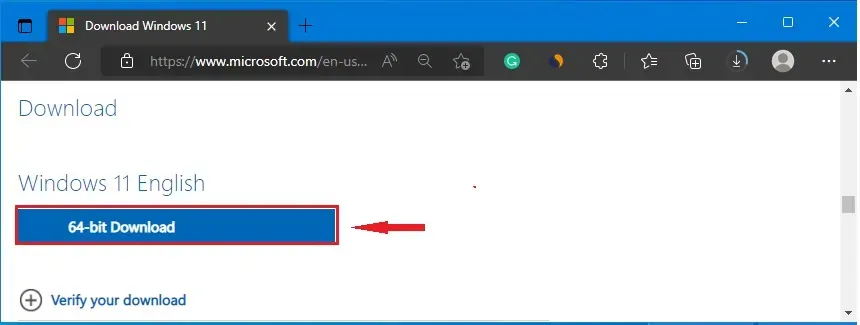
Once you complete the downloading of the ISO file, you can use the image (iso file) to create bootable media or install the operating system on a virtual machine.
Here is the Untouched Windows 11 22H2 ISO file. You can download it directly from here.
2. Download the Windows 11 22H2 ISO file from the Media Creation Tool
1. Visit Microsoft's Windows 11 website.
2. Head to the 'Create Windows 11 Installation Media' section and click on the Download button.
3. Double-click the MediaCrationTool.exe file that you just downloaded to launch the tool.
4. A Windows 11 setup window opens and click on Accept button.
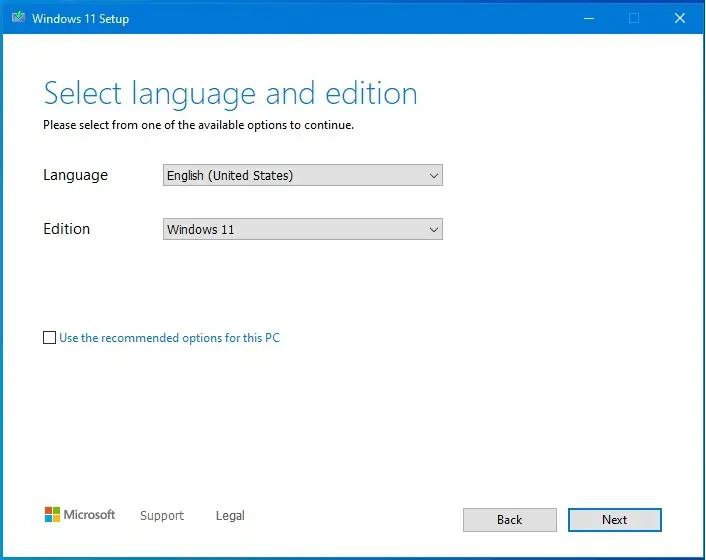
5. The tool will automatically detect the language (you can change the language) and click on the Next option.
6. Select the ISO file option and click on the Next option.
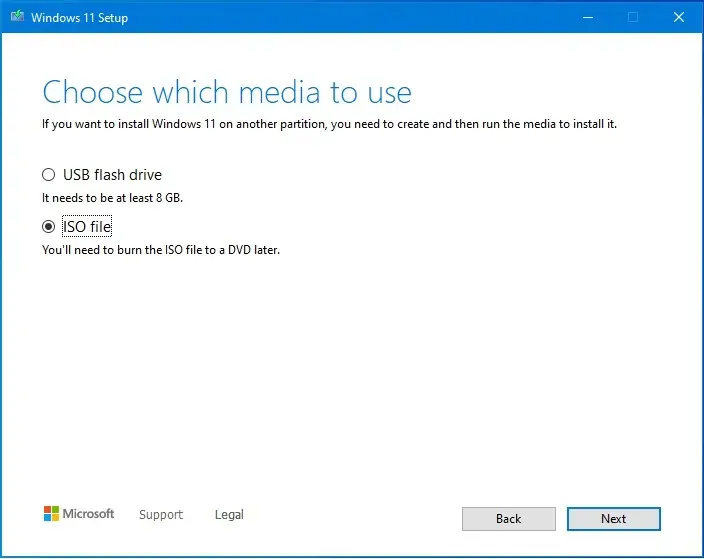
7. Select the location to save the ISO file and give the file name, for example, Windows_11_ISO.

8. Finally click on the Save button and the tool will start downloading Windows 11. Click on the Finish button.
3. Download the Windows 11 22H2 ISO file from Rufus
You can also download the Windows ISO file from Rufus, and to download the Windows 11 22H2 ISO file, use these steps: -
- Open Rufus' website.
- Head to the “Download” section and click the link to download the latest version (current v3.20).
- Double-click the rufus.exe file that you just downloaded to launch the tool.
-
Click on the dropdown icon right beside the Select button and select Download.
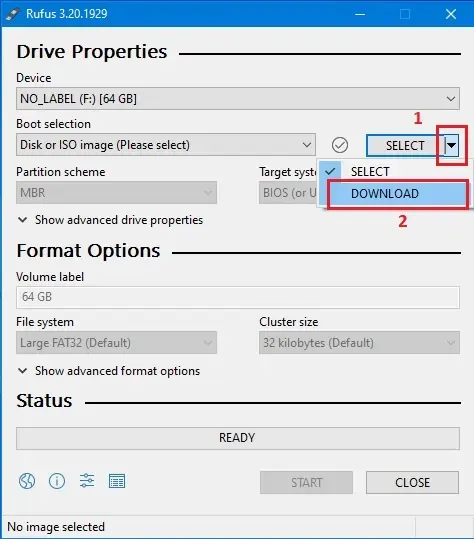
- Now click on the Download button and wait to run the script.
-
On the download ISO window, select the Windows version you want to download
and click on Continue.
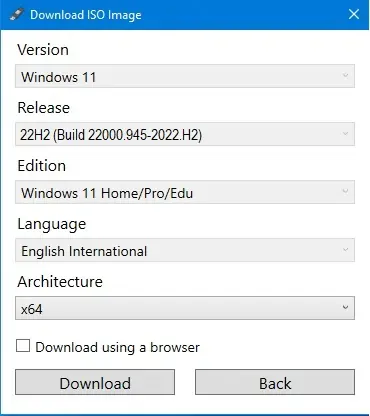
- Now the tool will fetch the latest build of the Windows version.
- Select the build you want to download and click on Continue.
- You will get the Edition option Select the Edition and click on Continue.
- Now choose Language and click onContinue.
- Choose Architecture and click on Download.
Once you complete the steps, the Windows 11 2022 Update ISO file will download to your computer.
Video Guide to Download Windows 11 22H2 ISO
Update Windows 11 to 22H2 Version
If you are already running Windows 11 on your computer then you can easily (if it’s available for you) update your current Windows 11 version to 22H2 through Settings.
“You may not see the update on your device as we are slowly throttling up this availability over the coming weeks,”
To check the update’s availability, head to
Settings > Windows Update > Check for Updates. If the update is ready for your PC, you’ll see a notification titled
“Feature update to Windows 11, version 22H2” under Optional Updates. To begin
the download, simply click ‘Download and install now.’