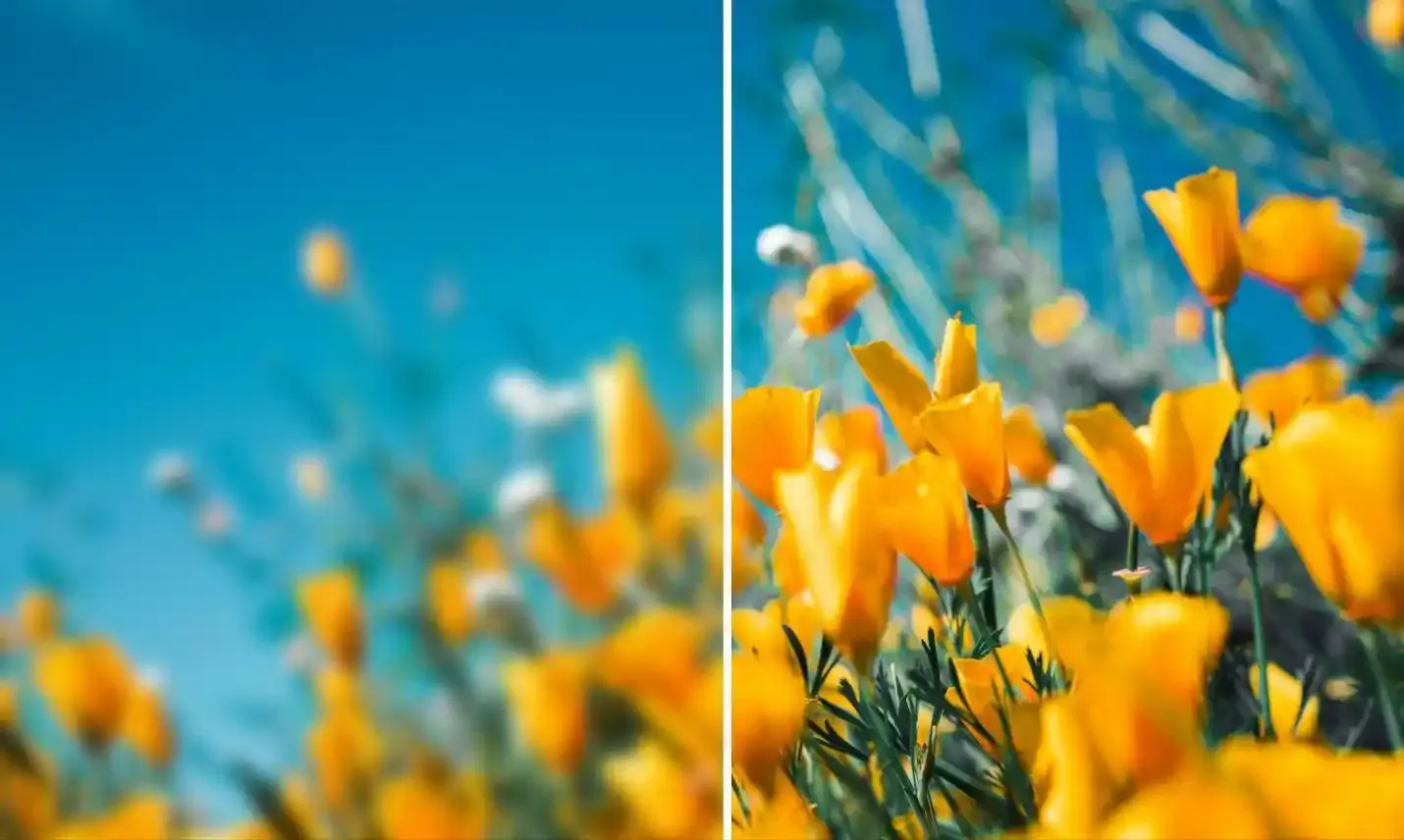
Are you having trouble making blurry photos sharper? We have all sometimes in our lives, faced the situation where we need to clear blur images.
In the past, enhancing the quality of hazy photos required expert editing abilities. However, due to technological advancements, we now have a range of tools and techniques at our disposal to clear blurry images.
A blurry picture might destroy an otherwise excellent shot. At times, you realize it is too late to take another one. Thankfully, you can have the best quality and quickly unblur images without any hassle. This post will describe the four best ways to clear blurred images.
Why Are Your Images Blurry?
After you take a picture, several factors can cause your image to become fuzzy, even if it appears you have a clear shot. Your images might appear grainy because of:
- Unsteady footage.
- When you take the picture, your subject is moving.
- Using the incorrect lens or focus.
- High temperatures or poor air quality.
- Poor lighting.
You can resolve these issues with a few simple changes. Just check the below tips!
How to Clear Blur Images with AI Tool: HitPaw Photo AI
HitPaw Photo AI offers a powerful enhancer function designed to elevate image quality and resolution easily. This feature enhances images by intelligently refining details, boosting clarity, and enriching colours. Moreover, it supports seven distinct enhancement models, ensuring versatility for various image types and preferences.
Here are the seven AI models that HitPaw offers that you can utilize for excellent image quality.
- Face Model: Significantly reduce blurriness in our antique or portrait images.
- General Model: Ideal for improving images of actual scenes, including buildings, landscapes, pets, flowers, etc.
- Denoise Model: Handle images with high ISO or low light levels while also improving cartoon images.
- Colorize Model: Use the Colorize Model to add colour and vibrancy to your black-and-white images.
- Color Calibration: This works best with underexposed or undersaturated photographs.
- Scratch Repair: Work on restoring old, damaged images to their original, flawless state.
- Low-light Model: Ideal for adding brightness to images captured in dimly lit areas.
Steps to Clear Blur Images with HitPaw Photo AI: Desktop App
Here is how you can use this software to clear blurry images:
- Step 1: Browse to official website or click on above URL and click on Try it for Free button. A setup file will gets downloaded, just install it.
-
Step 2: Now open the application and import the image you want to clear blur by clicking the
"Choose files" button or dragging and dropping the image directly into the
software.

- Step 3: Click the preview button to see the finished product in your
photo right now.
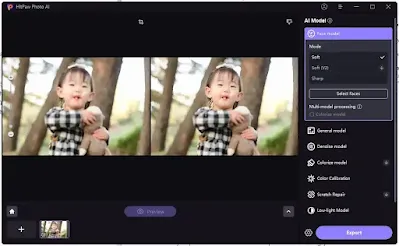
- Step 4: You can export your shot or save it in one of three formats. It can export to multiple formats such as JPEG, PNG, WEBP, etc. Choose the file type you want to use to export your edited photo.
How to Unblur Images by Photoshop
When it comes to photo editing, every thought of Photoshop, which is a powerful tool that can help you take the most incredible pictures possible. Its feature can make your blurry image look better. This software to clear blurred images has numerous characteristics that make it both complex and challenging to learn.
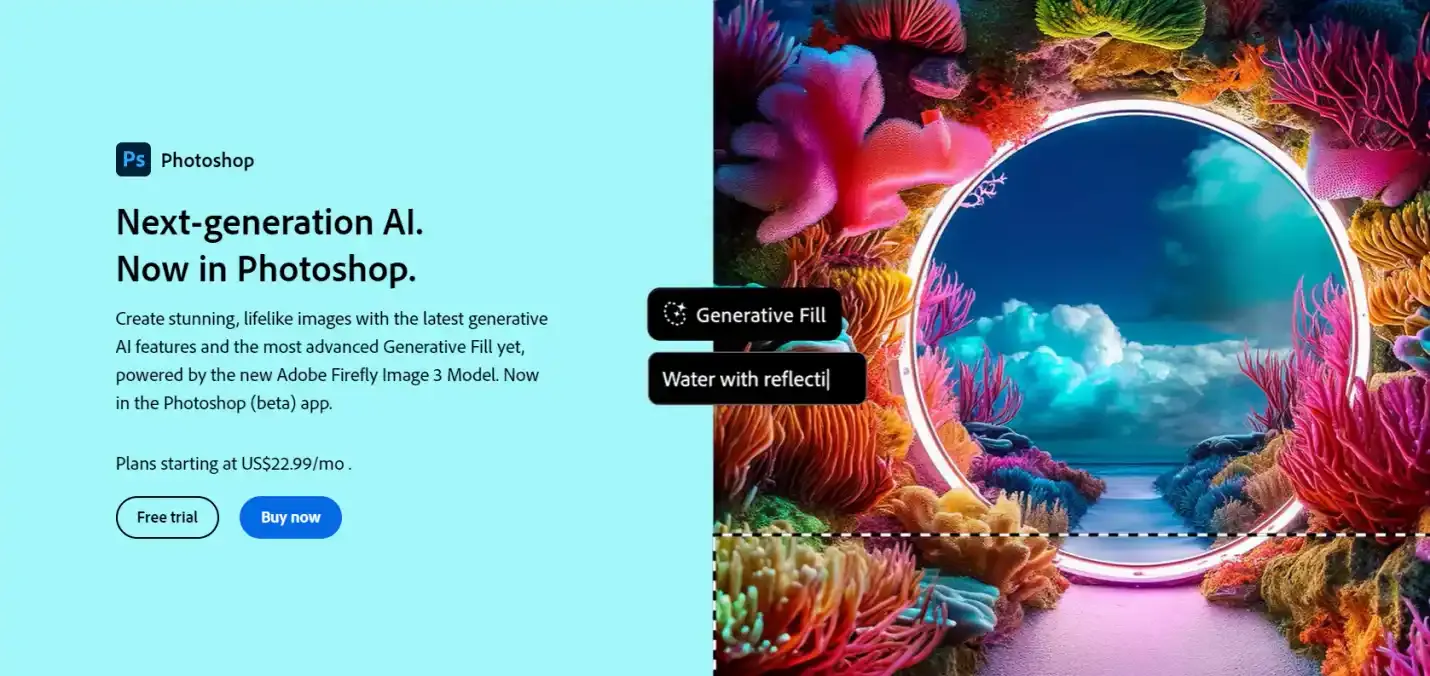
In any case, our images require greater sharpness. Because it enhances contrast, sharpening may almost improve every shot. But it's crucial to recognize the boundaries of your shot and avoid going overboard.
The simplest and fastest method for sharpening photos in Photoshop is as follows:
- Launch Photoshop and open the image.
- In the Layers panel, select the picture layer and choose Filter from the menu. Select Convert for Smart Filters to enhance the image’s sharpness without erasing it entirely.
- Use the filter known as Unsharp Mask.
- Select Unsharp Mask under Sharpen in the Filter menu.
- Drag the sliders in the Unsharp Mask dialog box to get the desired result.
- Save your image.
This is the basic process of using Photoshop to sharpen an image. We could, however, add a great deal more information. To precisely assess sharpness, you can, for instance, double-click the Zoom tool in the Tools panel to enlarge it to 100%. Double-clicking Unsharp Mask in the Layers panel will reopen the Unsharp Mask dialog box, making it simple to adjust your sharpening if necessary.
How to Make Images Clear Online
AI software represented by HitPaw Photo AI and Photoshop needs to be installed on the computer. If you want to save the installation steps, I recommend you use an online AI tool. They can also restore your photos to your standards with efficient processing speeds.
Here I recommend HitPaw Online Photo Enhancer. It can quickly improve details in photos and remove blurry portraits. The advantages of online tools are that they save computer space, are lighter and faster, and are often cheaper.
Just three steps will do the job. Follow these steps to make images clear online:
- Step 1: Simply click on the Start button to upload your image for AI-based enhancement.
- Step 2: Select the AI model from the options above that best suits your image and preferences.
- Step 3: View a preview of the enhancement results and securely download the final image.
Blur Image to Clear Image on iPhone & Android
The greatest all-in-one AI-powered photo editing app is YouCam Perfect. You can instantly improve your photos with AI object and background removal, beautiful picture filters, collages, and frames.
You can sharpen, unblur, and upscale your images with just one tap. The all-in-one AI picture enhancer, YouCam Enhance, can help you convert old, grainy portrait shots and low-resolution images into HD, ultra-sharp images.
With only a few clicks, you may share old memories with your friends and family and improve the quality of your photos!
This mobile app boasts powerful AI photo enhancement features. You can breathe new life into your photos with just a single tap. Plus, YouCam Enhance makes it seamless to share your enhanced masterpieces directly on social media.
Follow these steps to clear your images on YouCam Perfect:
- Step 1: Download the app from these links: iOS or Android.
- Step 2: Select the “Adjust” option.
- Step 3: Choose the “Sharpen” button.
- Step 4: Use the slidebar to make the picture more clear.
- Step 5: Select the button to save the edited version.
Conclusion
You need the best photos for any task, whether for a client or your website or just to make some memories. The greatest tool for refining and enhancing the appearance of photos is HitPaw Photo AI. You can use it to create images of superior quality. It can be a valuable ability to raise the caliber of images.
This article offered a detailed method for clearing blurry images. Following these instructions, you can edit your images and get the finest possible results. However, it’s best to always start with a small quantity of sharpness and add more as necessary. Take caution not to oversharpen since this could lead to ruined images.