
Why is Diablo 4 Stuttering so Much?
We often fail to find "Why is Diablo 4 stuttering so much?" The probable reasons that cause this Diablo 4 stuttering and FPS drops issues are given below:
- System Requirements: You may face Diablo 4 stuttering issues if your computer needs to contain the specifications correctly.
- Inappropriate Settings: You may face Diablo 4 stuttering issues in case in-game settings strain your computer excessively.
- Third-party Background Services: If you run multiple background services, you may face Diablo 4 lagging issues.
- Troublesome GPU Driver: If you use an old, faulty, or buggy graphic card driver, you may face Diablo 4 stuttering or lagging issues.
- Network Problems: If your internet connection is inconsistent or there are network configuration problems, you may face issues on Diablo 4.
How Will You Fix Diablo 4 Performance Issues?
If you have not found any clue about "why is Diablo 4 stuttering so much?", try the below-mentioned steps to improve FPS on Diablo 4:
Disable Unnecessary Background Activities:
You may find the new action RPG, Diablo 4, lagging or stuttering when you try to move at the time of the gameplay. To fix Diablo 4 stuttering, you need to follow the steps given below:
Step 1: Press CTRL + Shift + Esc to open Windows Task Manager.
Step 2: You need to then go to the Processes tab.
Step 3: You need to close the process you wish to disable, and then you need to click on End Task.
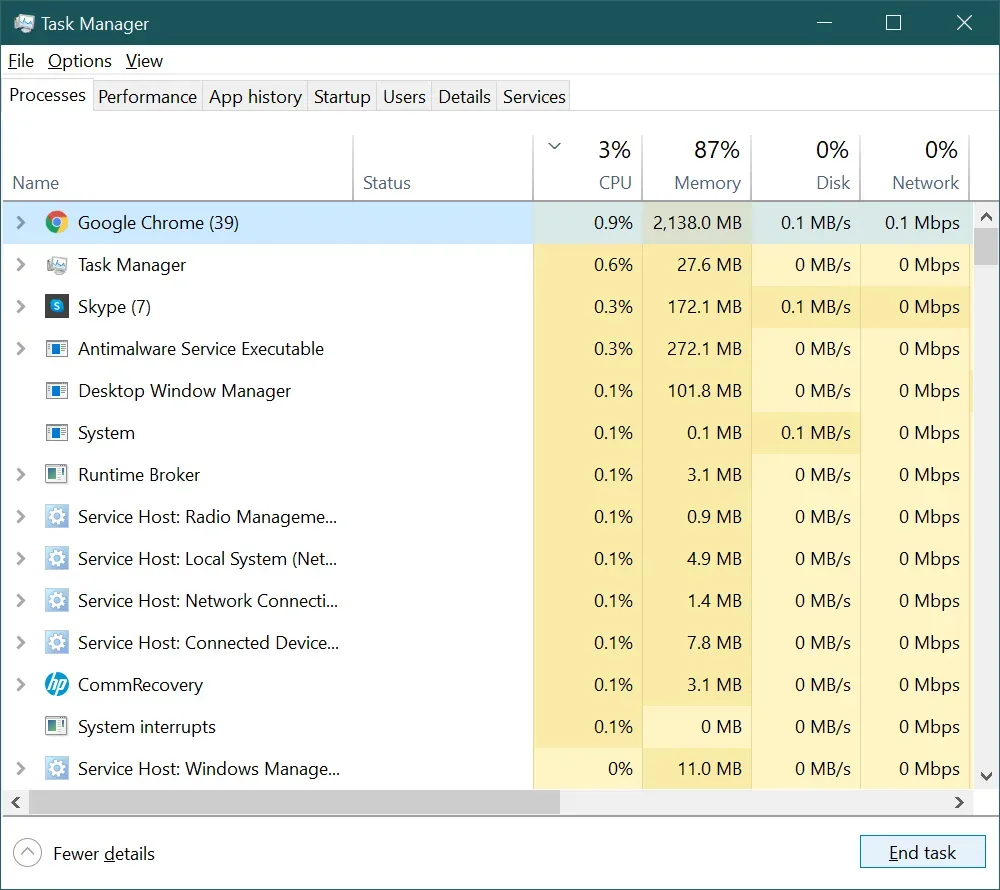
Step 4: With this process's help, you can turn off unnecessary services.
Update Your Graphics Card Driver
Before taking any major step to fix Diablo 4 stuttering issues, you should check whether your Graphics Card Driver is updated or not, as an outdated GPU driver may cause FPS drops and shutting in various games like Diablo 4. You may fix Diablo 4 performance issues in two ways manually and automatically.
How Will You Update Your Drivers Manually?
If you want to fix Diablo 4 performance issues manually, you need to follow the steps given below:
Step 1: You need first to recognize the model of your graphic card. To do this, press the Windows logo + R keys together to open the Run box. You must type taskmgr and click the Enter button to open the Task Manager.
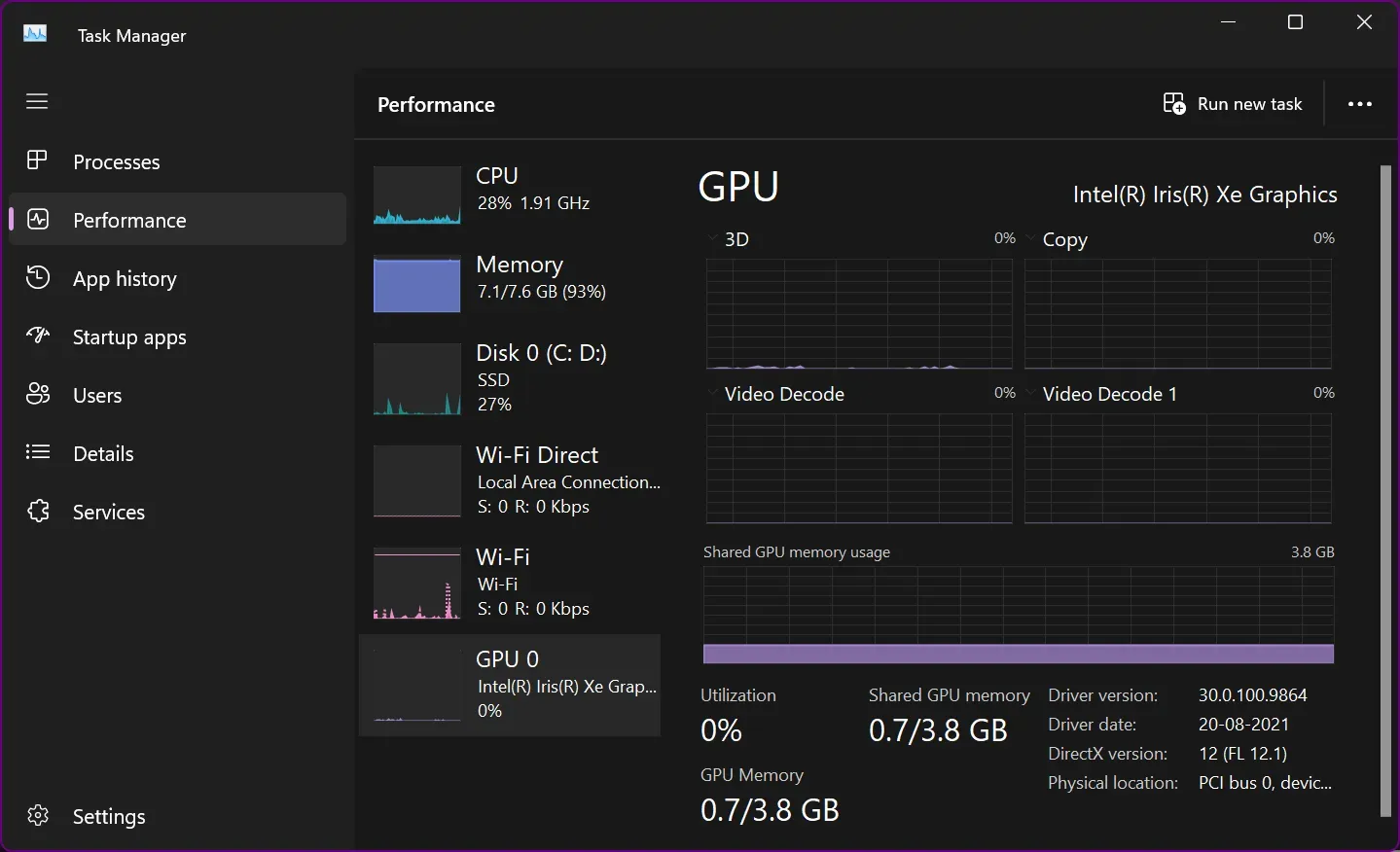
Step 2: Choose the Performance tab and locate GPU from the left panel after this. This will show you the name of your GPU.
Step 3: Then, you need to go to the official website of your GPU manufacturer and get the latest driver downloaded based on your particular GPU model.
- NVIDIA
- AMD
- Intel
Step 4: You need to install the new driver and restart your P.C. to apply the changes.
How Will You Automatically Update Your Drivers?
Suppose you need more time to update your drivers manually. In that case, you may use Advanced Driver Updater by Systweak, which will help you automatically identify any missing or outdated drivers and install the latest one directly from the manufacturers. You have to follow the steps given below to improve FPS on Diablo 4 automatically:
Advanced Driver Updater can scan and find all the corrupt, incompatible, missing, and outdated device drivers. It takes a backup of the currently installed drivers and replaces them with the latest ones. It has a vast pool of device drivers that keep on updating itself from the original equipment manufacturer.
Step 1: You need first to download and install Advanced Driver Updater.
Step 2: Then you need to run the top driver updating utility.
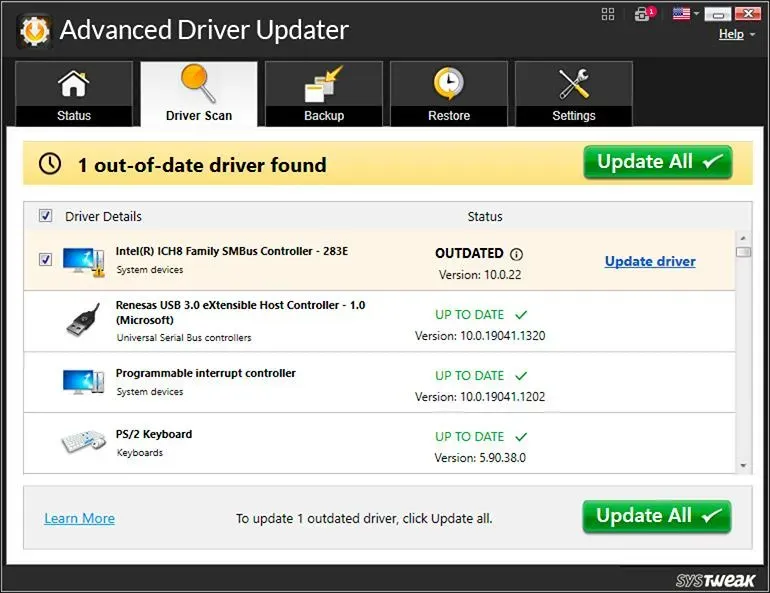
Step 3: You need to hit the Scan Now button and wait until it finds the outdated driver.
Step 4: When you get the list of missing or outdated drivers, click Update Driver next to Graphics Driver.
N.B.: If you use the pro version of the Advanced Driver Updater, you can update all old drivers by clicking Update All. But if you are using the trial version, you have to update each driver individually. You will get a 60-day money-back guarantee and trained technical assistance if you buy the paid version of the driver updater.
Reset Your Network
Network issues may create Diablo 4 stuttering issues frequently. To fix Diablo 4 stuttering, you need to follow the steps given below:
Step 1: First, press win + I to open Windows Settings.
Step 2: You need to go to Network & Internet and click on Advanced network settings.
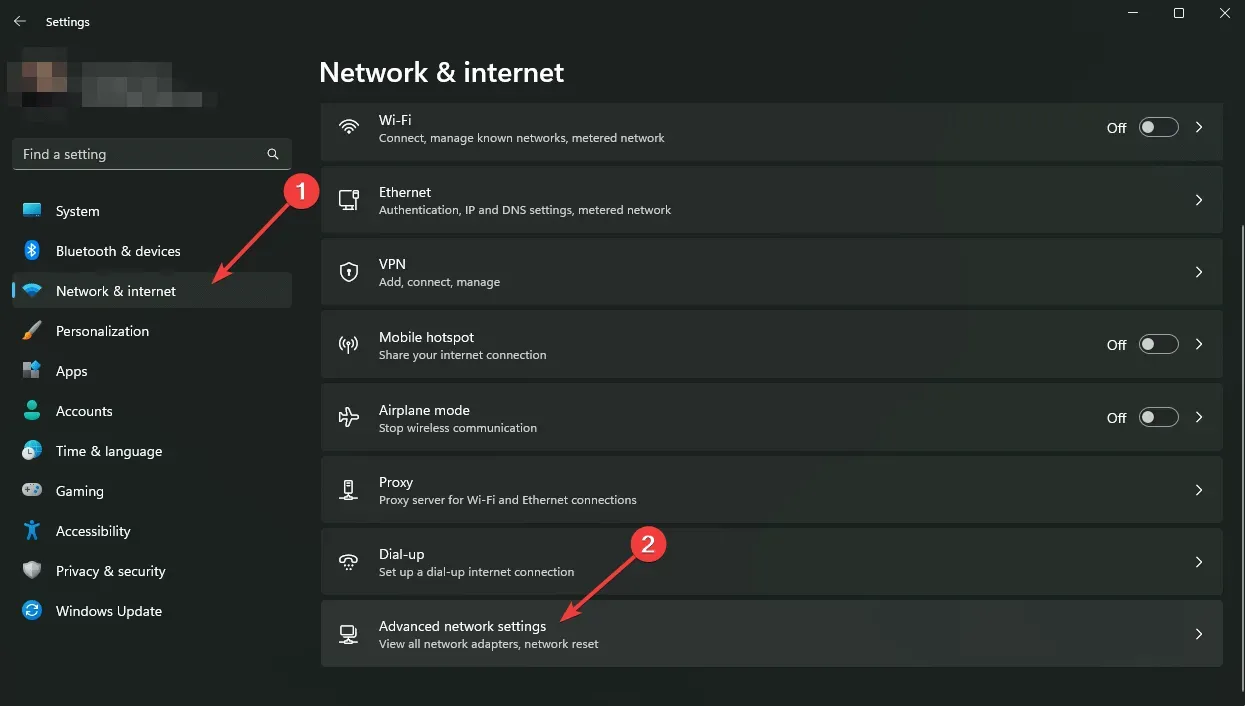
Step 3: Then you need to click on Network reset.
Step 4: After that, you need to click on Reset Now.
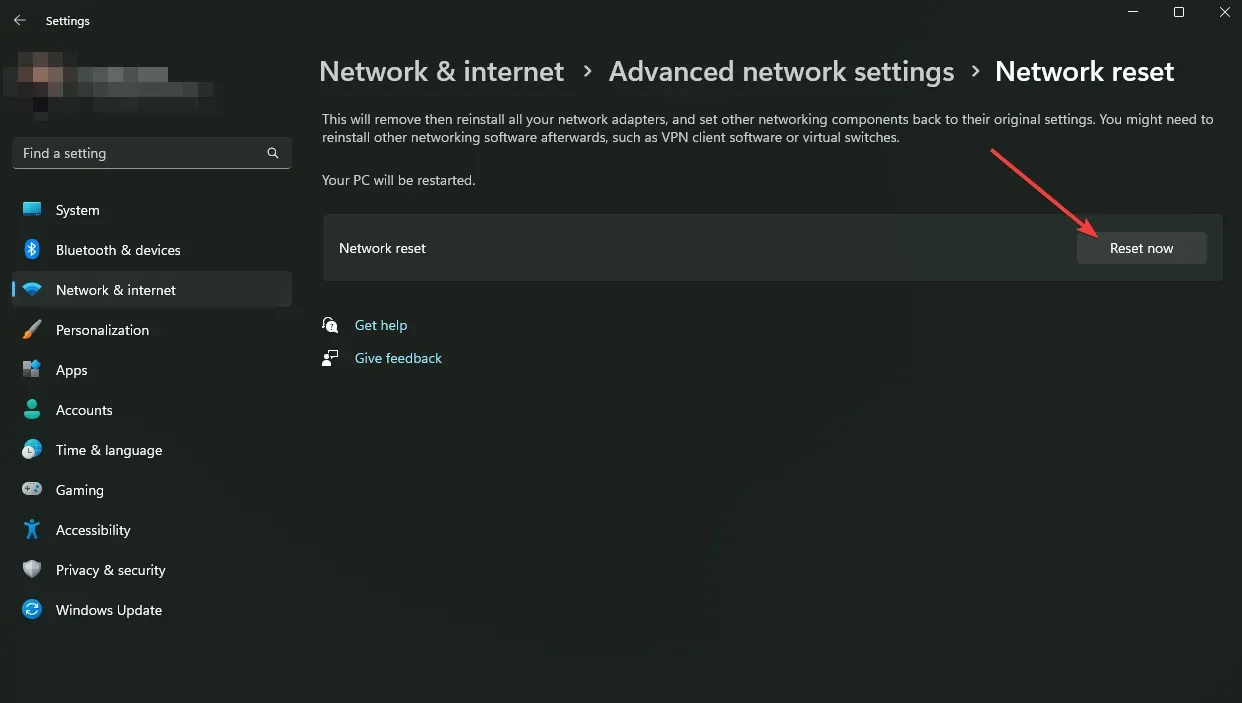
Step 5: Then, you need to restart your P.C.
Fix The Game Files
Due to the corrupted game files, you may face shutting issues while playing Diablo 4. To improve FPS on Diablo, you need to follow the steps given below:
Step 1: You need first to launch the Battle.net app.
Step 2: Then you need to go to Installed Games.
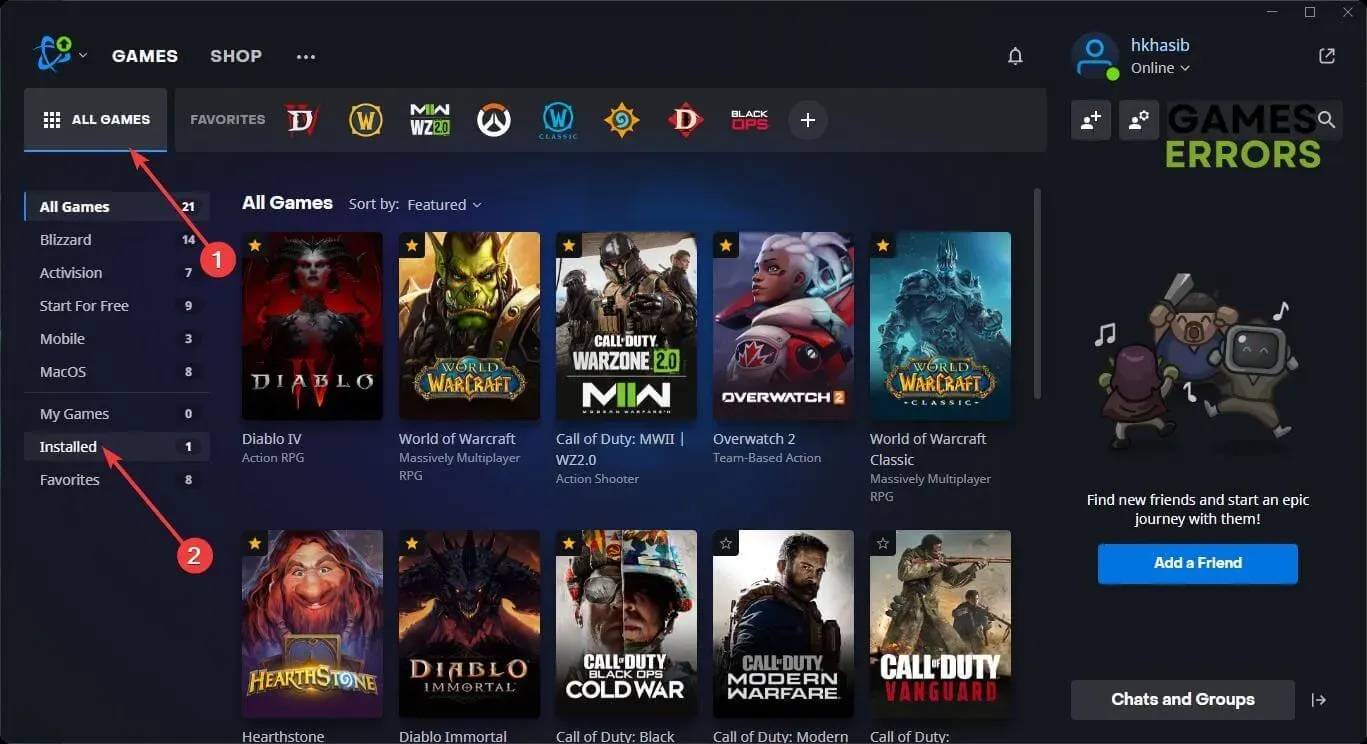
Step 3: Then, you need to click on Diablo IV.
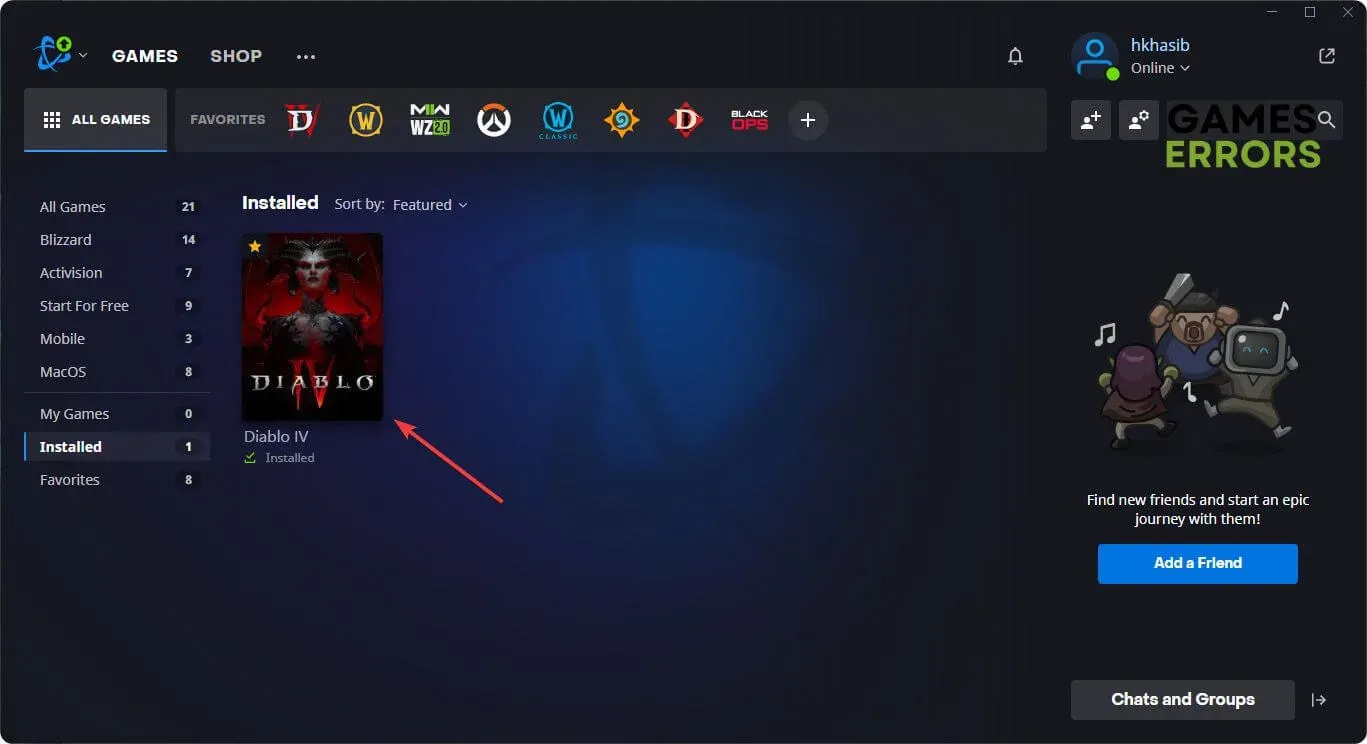
Step 4: Then you need to click on the gear icon, and after that, you need to click on Scan and Repair.
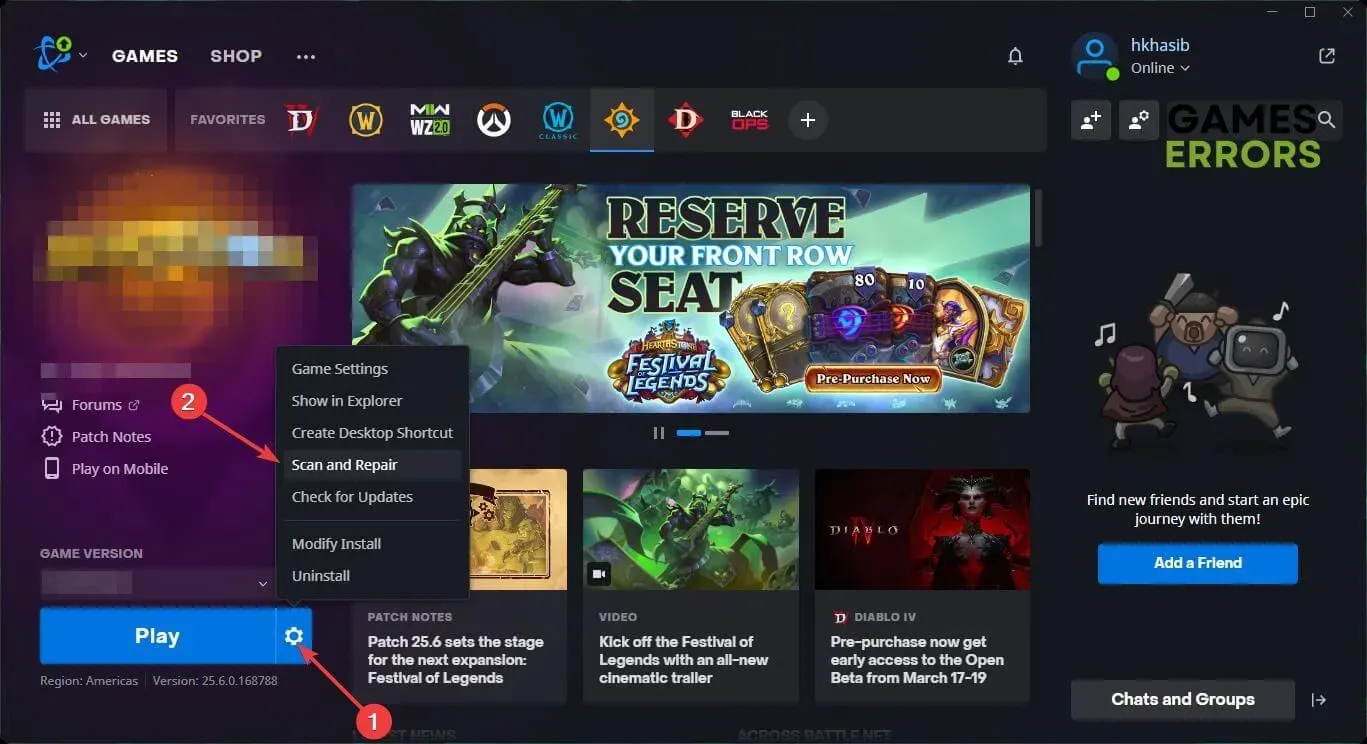
Step 5: Finally, click on Begin Scan and wait until it completes the process.
Conclusion
If you apply the fixes mentioned above, you can improve FPS on Diablo. If you still face the issue, contact Diablo 4 Support for further assistance. You can understand and figure out the reasons why Diablo 4 is stuttering so much. These tips and tricks can help you improve FPS on Diablo 4 and enhance your gaming experience.